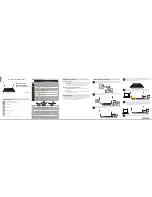ENGLISH
Hardware Overview
If any of the above items are missing, please contact your reseller/retailer.
Package Contents
QUICK INSTALLATION GUIDE
Minimum Requirements
Connect Your Modem Router
•
Internet Provider Account Details
- If you are using an Australian or New
Zealand VDSL/ADSL connection, you will need your user name and password. If
you do not have this information, contact your Internet provider.
Do not proceed until you have this information.
Before You Start
Internet Requirements:
An active account with an Internet Service Provider using one of the following
connection types:
• A VDSL/ADSL connection to a telephone line using the DSL port
• A broadband device connected using the WAN port
• A mobile broadband 3G/4G/LTE connection using a USB modem
Web-based Configuration Requirements:
A device with the following:
• An installed Ethernet adapter or 802.11ac/n/g/a wireless adapter
Supported Browsers:
• Internet Explorer® 10, Firefox® 11, Chrome™ 17, Safari 5, or Microsoft
EDGE Browser (v20 and above)
3
Plug the power adapter into your modem router and connect to an available
power outlet or surge protector.
Power Adapter
DSL-2885A
1
Connect the supplied microfilter to the telephone outlet. If you are using
a telephone handset on the same outlet, connect it to the PHONE port on
the microfilter.
Microfilter
Telephone Outlet
LINE
PHONE
2
Connect the phone cable from the DSL port on the microfilter to the DSL
port of the modem router.
Phone Cable
DSL-2885A
Microfilter
DSL-2885A
Wireless AC1200 Dual-Band Gigabit
ADSL2+/VDSL2 Modem Router (DSL-2885A)
Power Adapter
Ethernet Cable
DSL Microfilter/Splitter
Phone Cable
1
DSL Port
Connect a VDSL / ADSL enabled telephone line.
2
LAN 1 - 4 Ports Connect wired Ethernet devices.
3
WAN Port
Connect a WAN Ethernet device.
4
USB Port
Connect USB devices such as printers, storage, or 4G/LTE adapters.
5
Reset Button
Press and hold with a paperclip for ten seconds to restore defaults.
6
Power Input
Connect the supplied power adapter.
7
Power Button Press to turn the device on or off.
8
USB Port
Connect USB devices such as printers, storage, or 4G/LTE adapters.
9
WPS Button
Press to activate WPS.
10
Wi-Fi Button
Press and hold for 2 seconds to enable or disable Wi-Fi.
8
9
10
1
3
4
5
6
7
2
Solid Green
Power On
Solid Red
Booting/Error
Blinking Green Backup Mode Active
Blinking Red
Resetting to Factory Default/Updating Firmware
Solid Blue
WAN Port Connection Established
Solid Blue
LAN Connection On Port
Blinking Blue
LAN Activity
Solid Green
2.4/5 GHz Wireless LAN Active
Blinking Green WPS Process Active
Solid Green
USB Device Connected
Solid Green
DSL Connected
Blinking Green DSL Connecting
Solid Green
Good Internet Connection
Solid Red
No Internet Connection
Wireless AC1200
Dual-Band Gigabit
ADSL2+/VDSL2 Modem Router
4
Press the power button and verify that the power LED is lit. Allow one minute
for the router to boot up. After the modem router has powered up, verify
that the Power and DSL LEDs are both lit.
If you wish to use a wired connection, connect the Ethernet cable from a
LAN port of the DSL-2885A to the Ethernet port on your computer.
5
If you wish to use a wireless connection, the default Wi-Fi Networks are
dlink-2885A-z
and
dlink-2885A5G-z
. Select either one from your computer’s
wireless utility and connect. Enter the default Wi-Fi password printed on the
product label on the bottom of the DSL-2885A.
6
7
Continue with the
Configuration
section on the other side of this document.