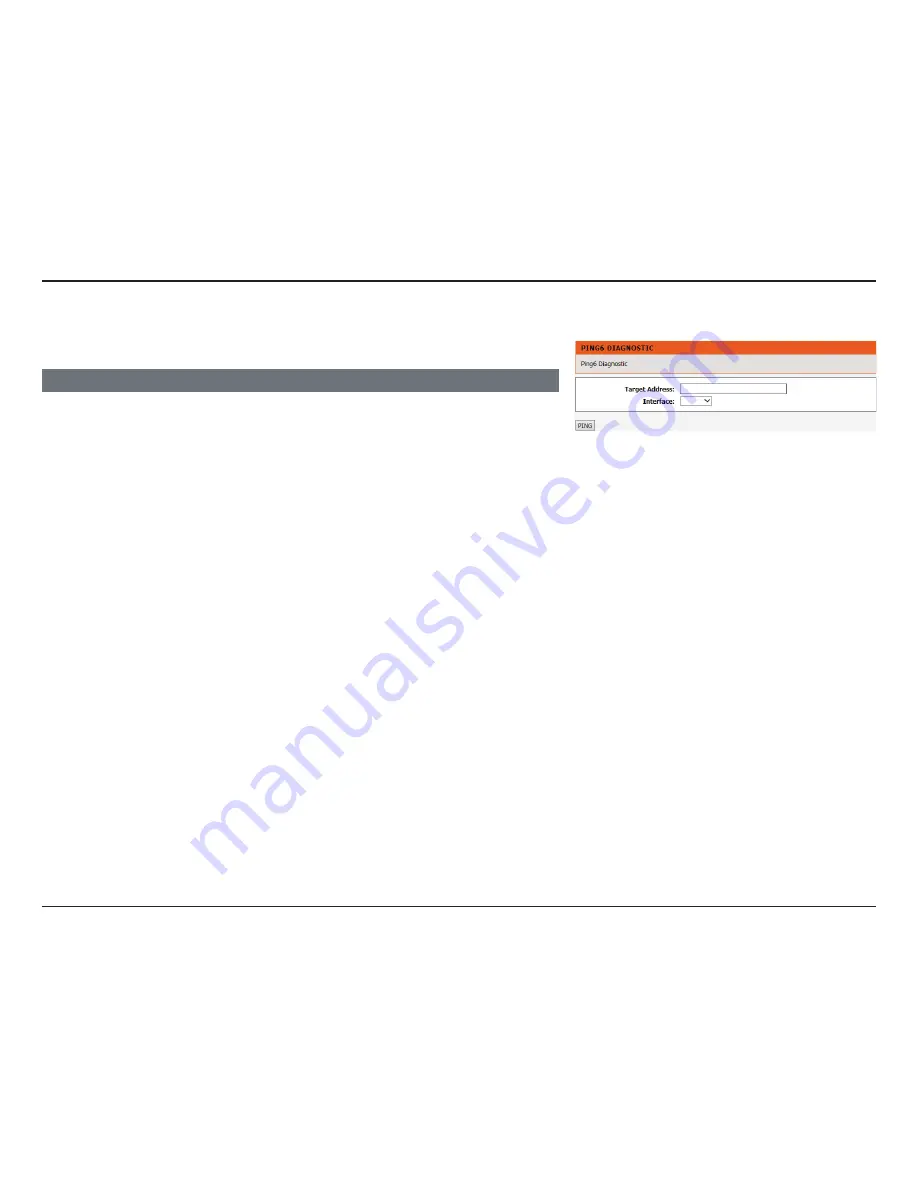
118
D-Link DSL-2745 Wireless N300 ADSL2+ Modem Router User Manual
Section 4 - Configuration
Ping6
The Ping6 section enables you to run an IPv6 connectivity test.
Click
Ping
and wait for the results.
HOST
Target Address:
Enter an IPv6 address.
Interface:
Select the interface to run the ping6 test on.






























