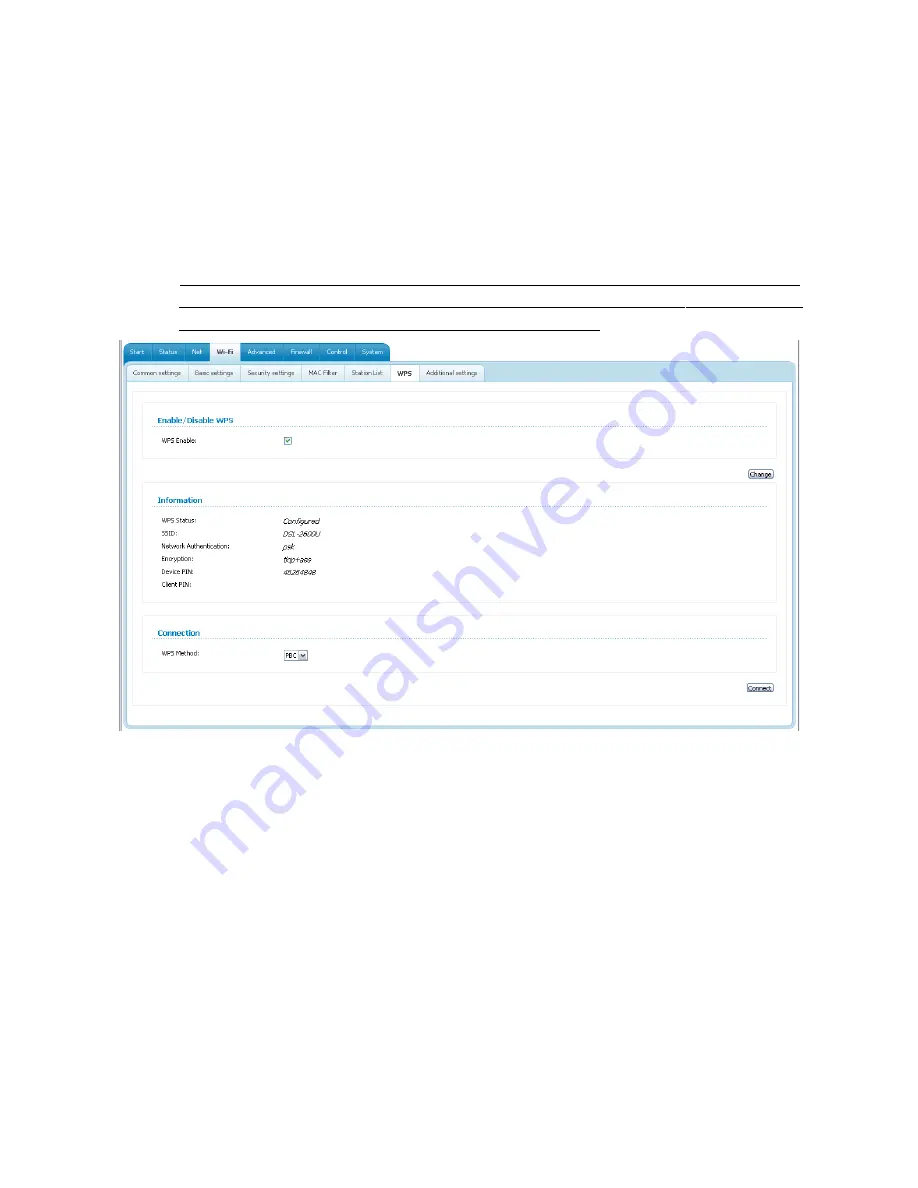
DSL-2600U
ADSL/Ethernet Router with Wi-Fi
User Manual
Configuring via Web-based Interface
WPS
On the
Wi-Fi / WPS
page, you can enable the function for secure configuration of the WLAN and
select a method used to easily add wireless devices to the WLAN.
The WPS function helps to configure the protected wireless network automatically. Devices
connecting to the wireless network via the WPS function must support the WPS function.
!
Before using the function you need to configure one of the following authentication types:
Open
with no encryption,
WPA-PSK
or
WPA2-PSK
with the
AES
or
TKIP+AES
encryption method (on the
Wi-Fi / Security settings
page).
Figure 70. The page for configuring the WPS function.
Page
76
of 112






























