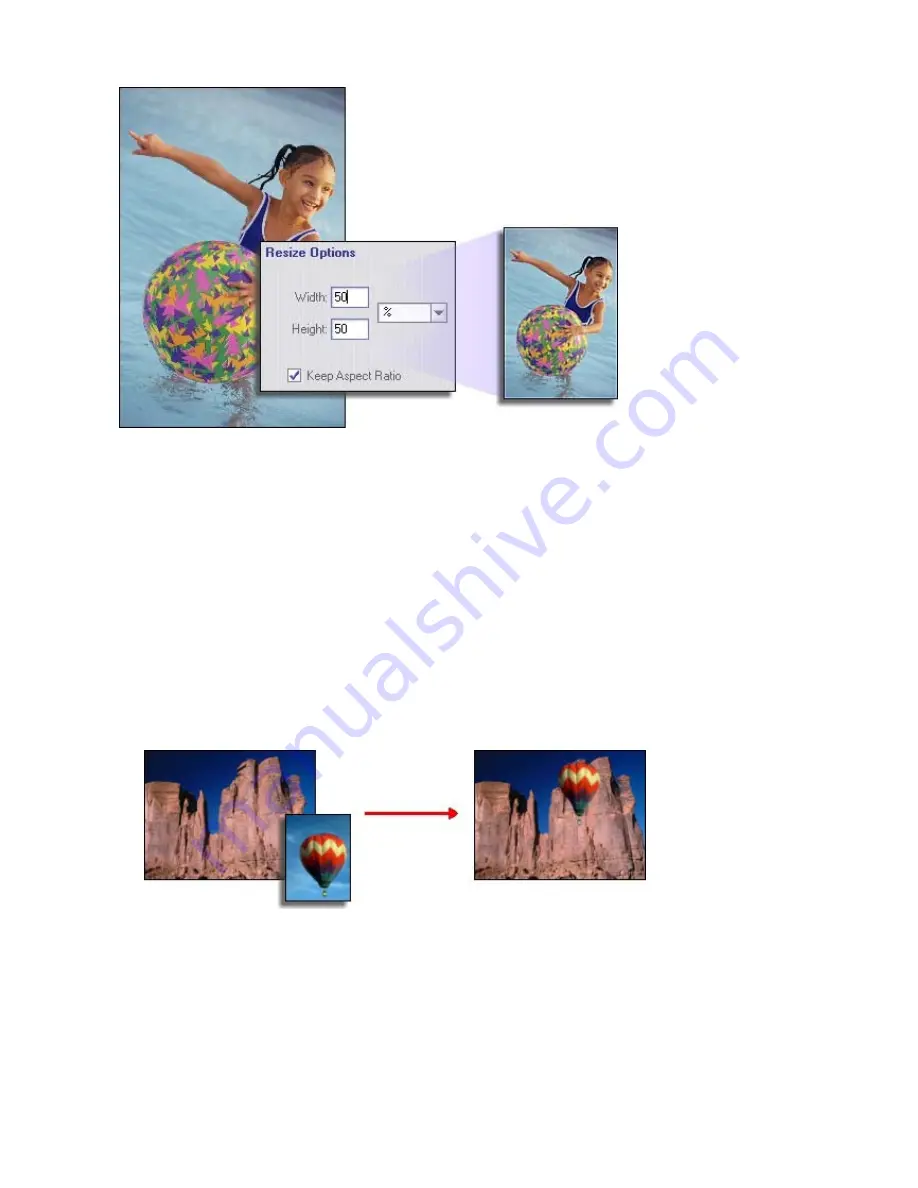
26
-CREATIVE OPTIONS -
A variety of tools can be found in the Create module that let you touch-up and liven photos with the
addition of various frames, borders, edges, and effects. The Help file describes each tool in detail,
but we’ll walk you through some of the more engaging procedures here.
CLONING
Cloning lets you effectively paint over damaged areas of a photo by copying--or “cloning”--another
part of the photo over the damaged section. You can also duplicate objects.
To clone:
1.
Choose the Clone tool from the Paint section.
2.
Move your mouse over the area you want to clone. Hold the Shift key and then single-click.
This sets the “clone source.”
3.
Move your mouse to the area that you want to paint over. Click and drag (don’t let go of the
mouse button!). As you paint, you will see the paint from the clone source appear.
























