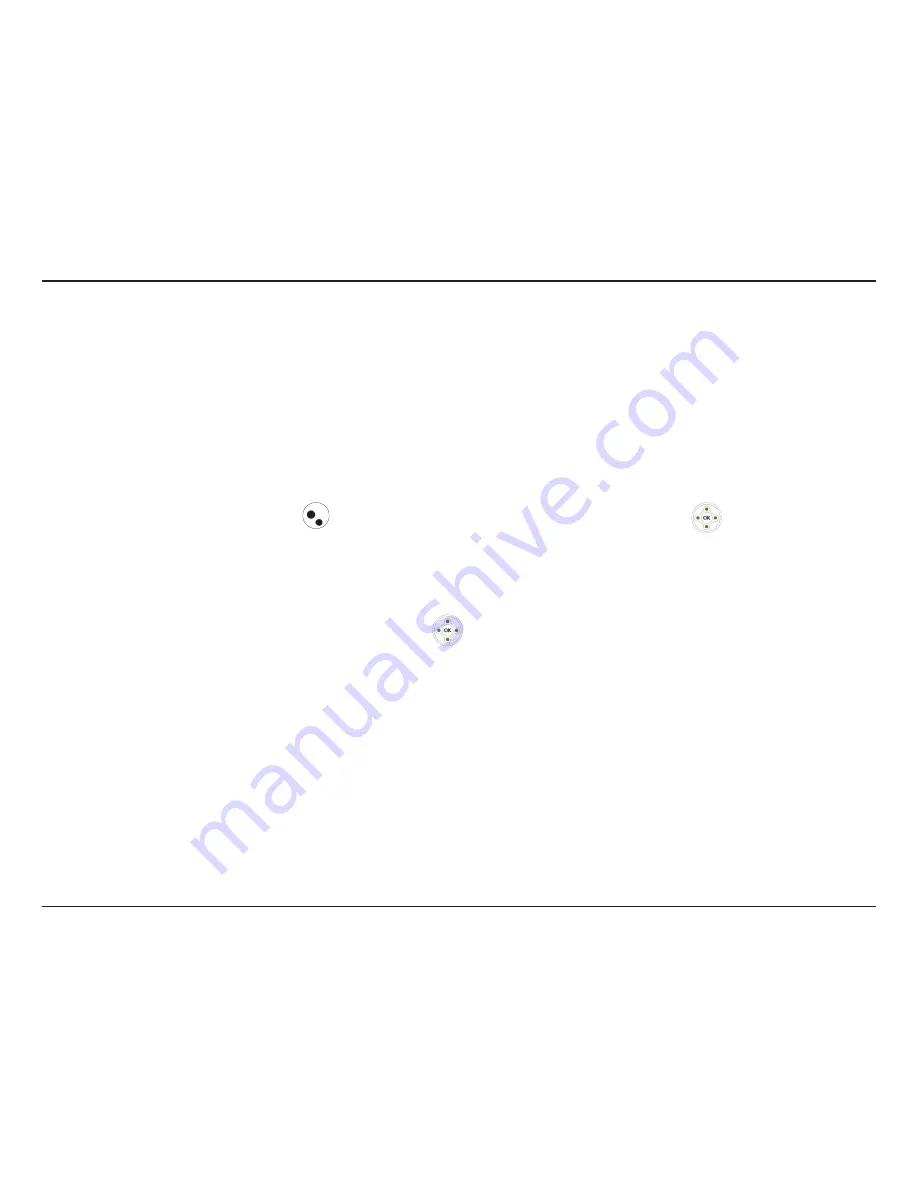
D-Link DPH-540 User Manual
To access the
E-Mail section, press Menu, press 3 or scroll to E-Mail, and then press OK.
• Using the Mail-feature, you can receive or send messages instantly.
• Receiving or Sending e-mails are based on POP3 and SMTP system design.
• To use this feature you are required to have an e-mail account (a specific username and password) from your e-mail
service provider.
• The maximum storage size is 500 emails for Inbox, Outbox and Draft combined.
• Before an e-mail account is configured, entering the E-mail menu will directly guide you to enter Account Setting.
• To save power consumption, the phone does not automatically scan mails in mailboxes.
Write an E-Mail
1. From the
E-Mail menu, select Write New and press OK.
2. Select from the following options:
•
Preview - View the current E-Mail.
•
Subject - Select to enter the subject of your E-Mail.
•
Recipients - Enter the E-Mail address(es) or select from your phonebook.
•
Content - Select to enter your E-Mail message.
•
Save to Draft - Select to save your current E-Mail without sending it.
•
Send Email - Select to send your E-Mail.
To create a new email:






























