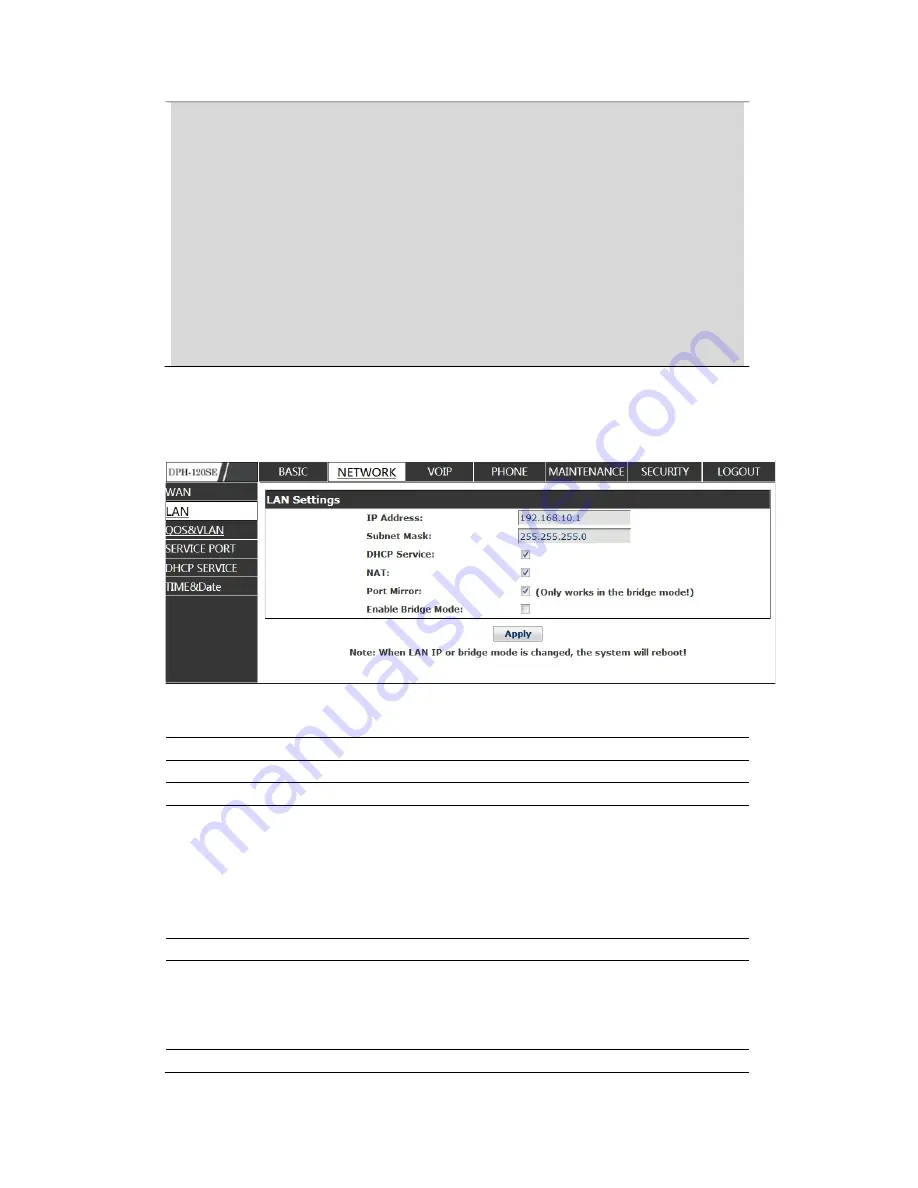
1) Click “Apply” button after finished your setting, IP Phone will save the
setting automatically and new setting will take effect.
2) If you modify the IP address, the web wills not response by the old IP
address. Your need input new IP address in the address column to logon in
the phone.
3) If networks ID which is DHCP server distributed is same as network ID
which is used by LAN of system, system will use the DHCP IP to set WAN,
and modify LAN’s networks ID(for example, system will change LAN IP
from 192.168.10.1 to 192.168.11.1) when system uses DHCP client to get IP
in startup; If system uses DHCP client to get IP in running status and
network ID is also same as LAN’s, system will refuse to accept the IP to
configure WAN. So WAN’s active IP will be 0.0.0.0.
7.3.1.6
LAN
LAN Config
Field name
explanation
IP Address
Specify LAN static IP.
Subnet Mask
Specify LAN Netmask.
DHCP Service
Select the DHCP server of LAN port or not. After you
modify the LAN IP address, phone will amend and
adjust the DHCP Lease Table and save the result
amended automatically according to the IP address
and Netmask. You need reboot the phone and the
DHCP server setting will take effect.
NAT
Select NAT or not.
Port Mirror
Select Port Mirror or not, it only works in bridge
mode, the function of the port mirror is that copy the
data stream from the WAN port to the LAN port of the
phone.
Select Bridge Mode or not: If you select Bridge Mode,
















































