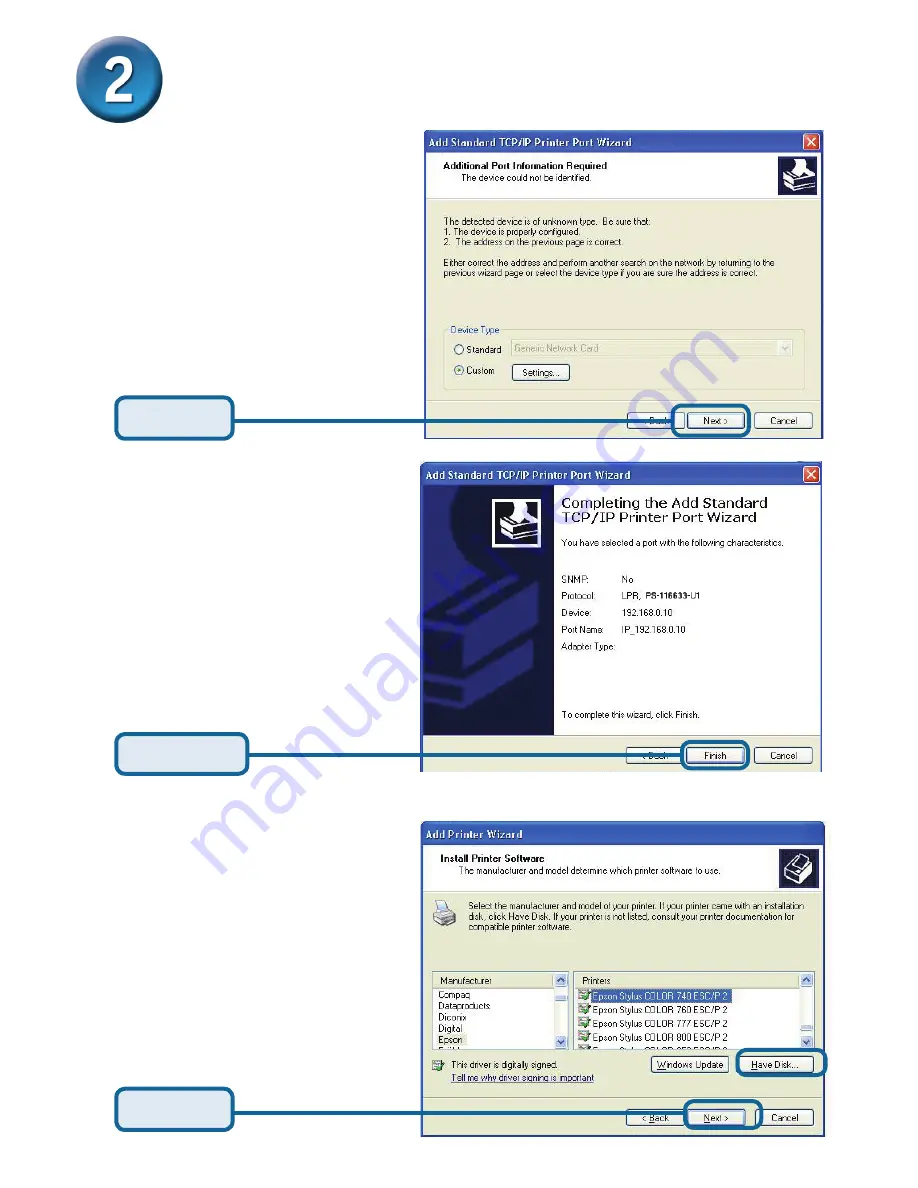
9
In this window, scroll down
to find your printer. (If it is not
listed, insert the driver CD or
diskette that came with your
printer.)
Click on “
Have Disk
.”
Then, scroll down and highlight
the printer.
Click
Finish
Setting up your DP-301U for network
printing in Windows XP
(continued)
Click
Next
Click
Next
Summary of Contents for DP 301U
Page 13: ......
























