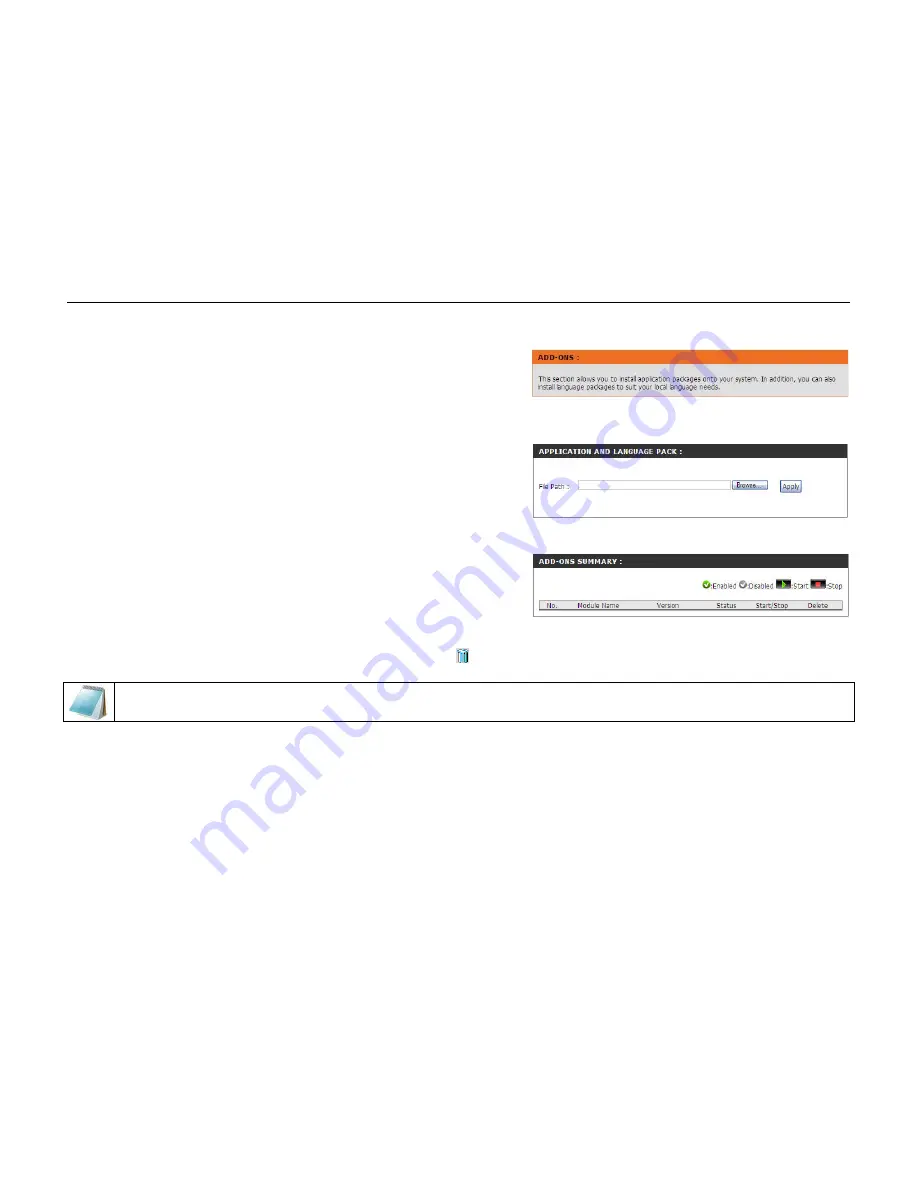
D-Link DNS-346 USER’S MANUAL
Page 51 of 85
Add-Ons Page
In this section you will be able to install application and language packs to further enhance the
functionality of your device. This powerful new feature on the device allows users to customize the
interface and usability of this unit. Adding features to the unit now only requires an Add-on
installation as soon as new features are available. Keep a keen lookout on D-Link’s local website for
new Add-on releases.
Application Pack:
Language Pack:
Click on “Browse” to search for the specific application pack you
want to install. After selecting the application pack, then click
“Apply” to install the application pack.
Click on “Browse” to search for the specific language pack you
want to install. After selecting the language pack, then click
“Apply” to install the language pack.
Add-Ons Summary::
In this section you can see a summary of the application/language
pack(s) you have installed.
Under the “Status” column, you can see if a specific pack is
currently enabled or disabled.
Under the “Start/Stop” column, click the “Start” icon to enable the
specified pack. Click on the “Stop” icon to disable the specified pack.
Under the “Remove” column, press the (Trashcan) ‘ ’ icon to uninstall the specified pack
NOTE: Keep a keen lookout on D-Link’s local website for new Add-on releases. Please contact the local vendor (D-Link) to find out if there is a language pack
available for your local language.
Summary of Contents for DNS-346
Page 1: ......






























