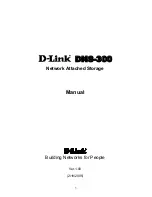5
With the emergence of increasingly large multimedia files, the need for bigger, more
dependable storage for personal computers grows rapidly as well.
D-Link DNS-300
is designed to meet your need for multimedia file storage and immediate play back.
As it is attached to your home network environment, you don't have to take apart
your computer to expand the storage like was previously the case when adding an
additional hard drive to your PC. All you have to do is plug in the network cable of the
device running
D-Link DNS-300
to your computer, or the hub or switch in the same
network environment, and then you are ready to start storing your home
entertainment files in the device.
Configuring the device and getting it running is amazingly simple. A browser-based
wizard only takes a few steps for the initialization settings to take effect.
Specifications
Networking
Network
Types
Network
File
Protocols
Protocols
Client types
Microsoft
network
CIFS, SMB
TCP/IP
Windows 98, ME, NT 4.0,
2000, XP
Apple
Macintosh
network
AFP
AppleTalk,
TCP/IP
Apple Macintosh 7.x, 8.x,
9.x, OS X
Introduction
Summary of Contents for DNS-300
Page 1: ...1 DNS 300 Network Attached Storage Manual Building Networks for People Ver 1 00 2 18 2005 ...
Page 4: ...4 Save the log 65 Online Help 66 Individual Help 66 Overall Help 67 ...
Page 12: ...12 Step 3 Plug the IDE ATA cable into the HDD Step 4 Connect the power connector to the HDD ...
Page 46: ...46 ...
Page 51: ...51 2 Click Save on the prompt dialogue ...
Page 56: ...56 ...
Page 57: ...57 Firmware Update 1 Click the Browse button ...
Page 58: ...58 2 Choose the file from the local hard drive 3 Click Apply ...
Page 67: ...67 Overall Help Click the Help tab at the top of every page to view all help topics ...