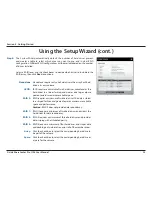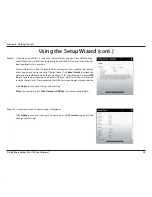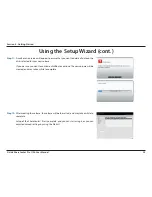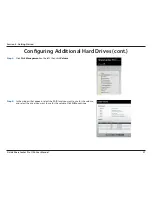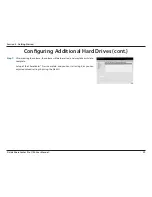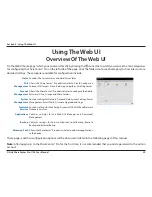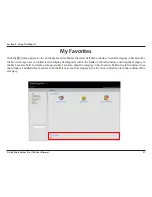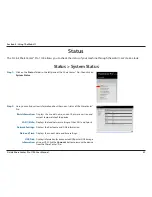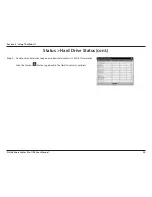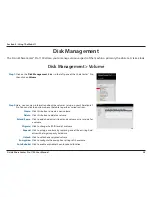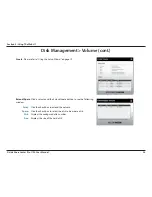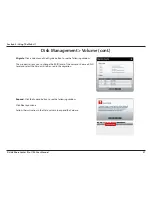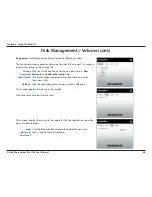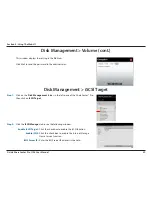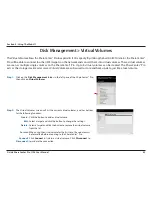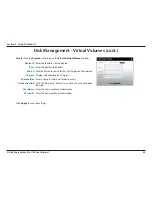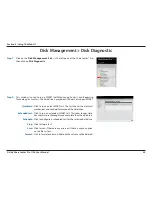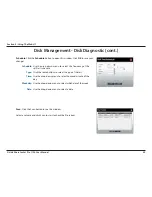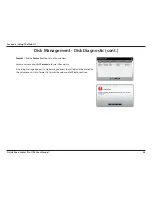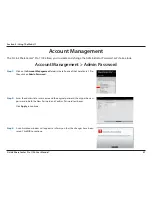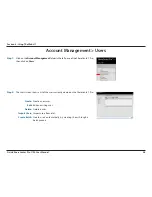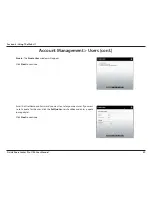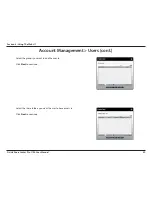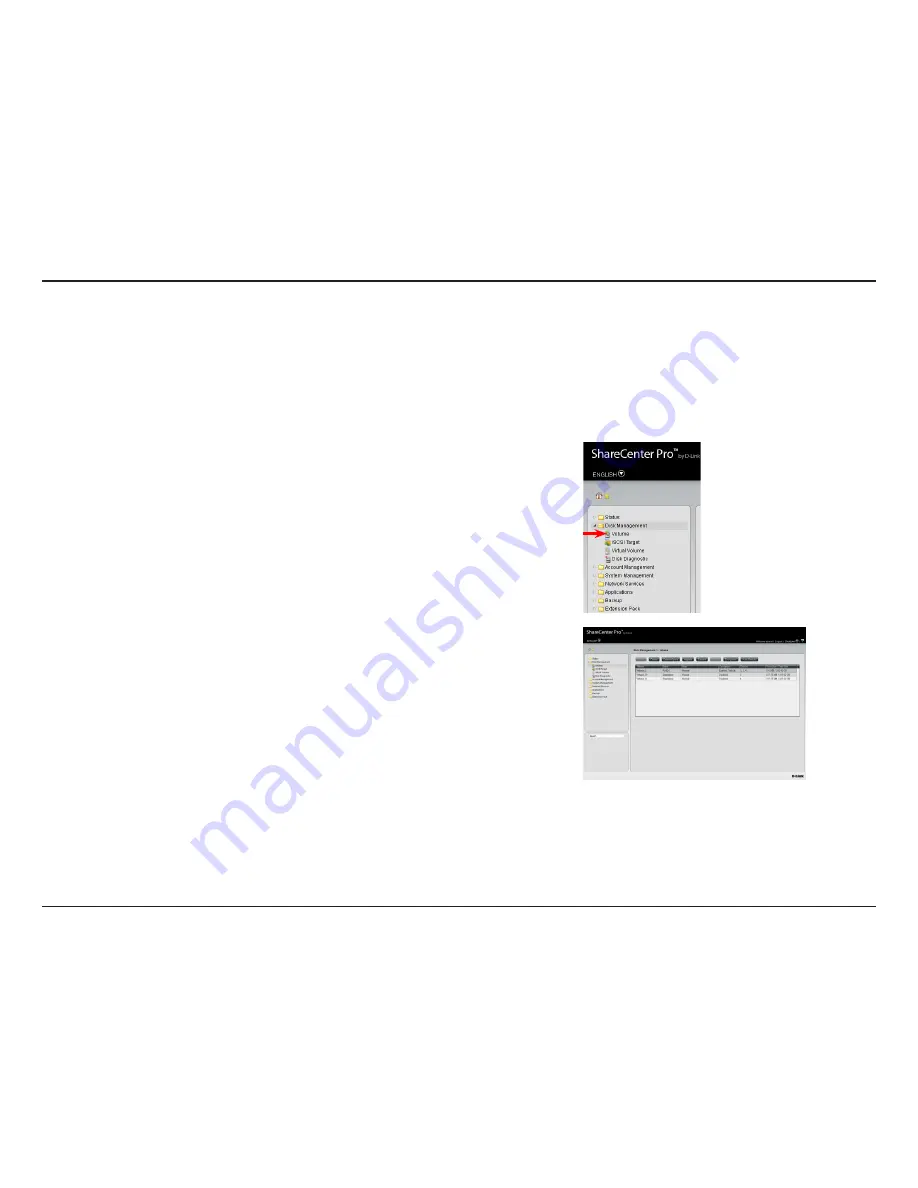
35
D-Link ShareCenter Pro 1100 User Manual
Section 5 - Using The Web UI
Disk Management
The.D-Link.ShareCenter®.Pro.1100.allows.you.to.manage.various.aspects.of.the.machine.-.primarily.the.disks..Let’s.take.a.look.
Disk Management > Volume
Step 2:
Here,.you.can.view.information.about.the.volumes.set.up.on.your.ShareCenter®.
Pro..You.can.click.the.buttons.above.the.table.to.perform.various.actions:
Create:
Click.this.button.to.create.a.new.volume..
Delete:
Click.this.button.to.delete.a.volume.
Extend/Spare:
Click.to.add.a.hard.drive(s).to.extend.a.volume,.or.set.a.spare.for.
a.volume
Migrate:
Click.to.change.the.RAID.level.of.a.volume.
Expand:
Click.to.enlarge.a.volume.by.replacing.one.of.the.existing.hard.
drive.with.a.larger.capacity.hard.drive.
Unlock:
Click.to.unlock.an.encrypted.volume
Encryption:
Click.to.configure.the.encryption.settings.of.the.volume.
Auto Rebuild:
Click.to.enable.or.disable.the.auto-rebuild.function.
Step 1:
Click.on.the.
Disk Management
.folder.in.the.left.pane.of.the.ShareCenter®.Pro,.
then.click.on.
Volume
.
Summary of Contents for DNS-1100-04
Page 1: ......