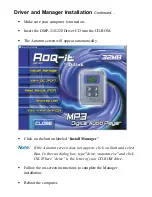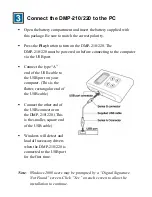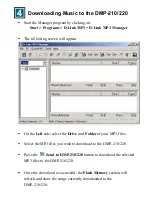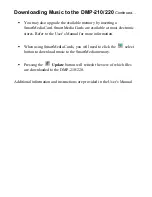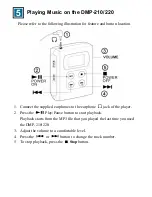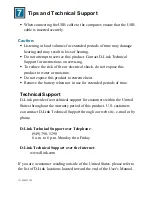Tips and Technical Support
§
When connecting the USB cable to the computer, ensure that the USB
cable is inserted securely.
Caution:
§
Listening at loud volumes for extended periods of time may damage
hearing and may result in loss of hearing.
§
Do not attempt to service this product. Contact D-Link Technical
Support for instructions on servicing.
§
To reduce the risk of fire or electrical shock, do not expose this
product to water or moisture.
§
Do not expose this product to extreme heat.
§
Remove the battery when not in use for extended periods of time.
Technical Support
D-Link provides free technical support for customers within the United
States throughout the warranty period of this product. U.S. customers
can contact D-Link Technical Support through our web site, e- mail or by
phone.
D-Link Technical Support over Telephone
:
(949) 790-5290
6 a.m. to 6 p.m. Monday thru Friday
D-Link Technical Support over the Internet
:
www.dlink.com
If you are a customer residing outside of the United States, please refer to
the list of D-Link locations located toward the end of the User’s Manual.
111920011252