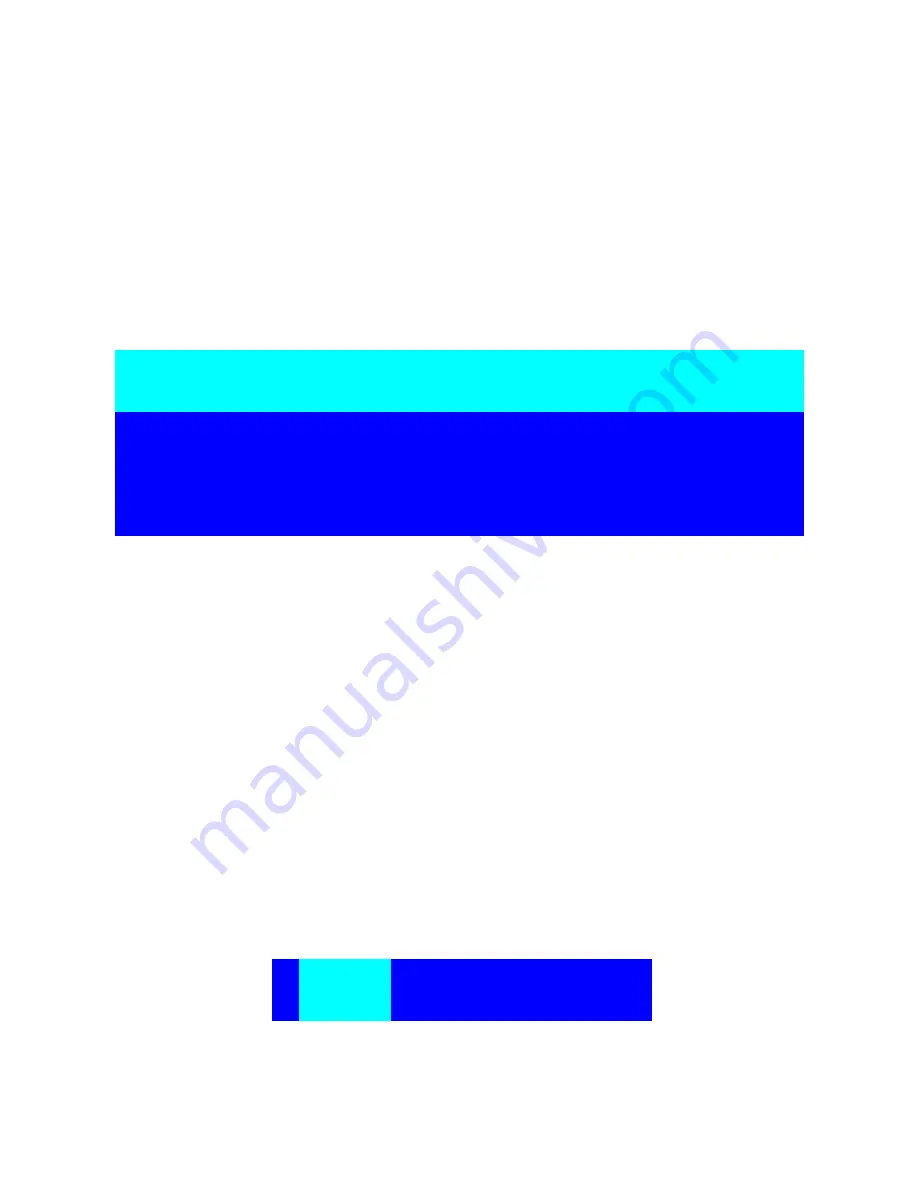
- 21 -
|
To use up arrow key “
—
“ or down arrow key “
˜
“ to
select port for destination PC name. After you have
selected the PC port already, you can press the ENTER
Key to switch the PC port you want immediately
To use “PgUp“ key or “PgDn” key for selecting previous or
next Bank no. (or Box No.)
Press “INS” key for editing PC name. When editing is
finished, press the “Enter“ key to save the information.
To use “Tab“ key to select items like Bank, OSD, SCAN,
CHANGE PASSWORD, CONSOLE ON/OFF, etc…
When you finish the set up of PC name and get out of OSD
setting mode, you will find the PC name showed at the
up-left corner of monitor. Now you can use ESC key to
clear the message right away if you don’t need it.
If you want OSD returning back to factory default value,
you can execute “SCROLL LOCK”, “SCROLL LOCK”, “R”
102
¤ SYSTEM 02
BANK:
1
01 SYSTEM 01 02 ¤ SYSTEM 02
E
03 ¤ SYSTEM 03 04
¤
SYSTEM 04






























