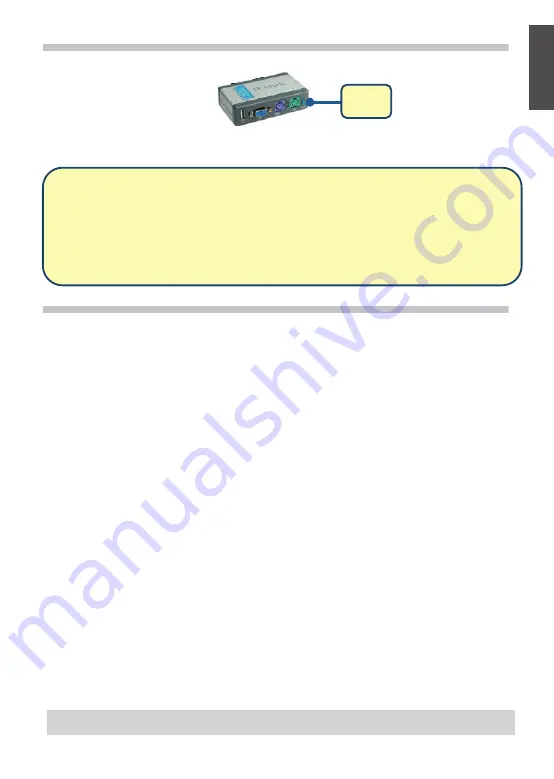
Switching with the DKVM- 2KU
The DKVM-2KU features a
Select Button
located on the front panel to switch quickly and easily
between both of your computers.
You can also use the
hot keys
on your keyboard to switch between your computers.
Press the
Scroll Lock key twice to enter the Hot Key switching mode
. A beep confirms that the Hot
Key mode is activated.
Troubleshooting
Keyboard/ Mouse
If your keyboard or mouse is not functional, not detected, or there is a keyboard/mouse error ont
boot-up, check the following:
•
Make sure that the keyboard/mouse is properly connected to the computer and to the DKVM-
2KU. Check that the keyboard/mouse is plugged into the correct PS/2 keyboard/mouse port.
•
Verify that the keyboard/mouse works when plugged into the computer directly. You will have
to shut down your computer first to do this.
•
Try using a different keyboard/mouse.
•
If mouse movement is random when switching between computers, try shutting down your
computer and rebooting.
•
If a special mouse such as a cordless or scrolling mouse is used, make sure you use generic
PS/2 mouse drivers. A non-standard PS/2 mouse may have extensions on the PS/2 protocol
that are not supported by the DKVM-2KU.
•
Do not move the mouse or press any mouse buttons when switching from one PC to another.
•
Try resetting the mouse by unplugging it from the DKVM-2KU for about 3 seconds and
reconnecting.
Video
If the image on your monitor is not clear, check the following:
•
Verify that all video monitor cables are inserted properly.
•
Try lowering the resolution and refresh rate of your monitor.
•
Try using a shorter video cable.
USB
If your USB device is not functional, not detected, or there is a USB device error on boot-up,
check the following:
•
Make sure that the DKVM-2KU switch is properly connected to the computer and to the USB
device.
•
Try using different USB devices.
Select
Button
Hot Key Menu
•
Scroll Lock + Scroll Lock + F1:
Switches console keyboard, mouse, monitor and USB device to PC1
simultaneously. The
PC1
LED will be a solid light then.
•
Scroll Lock + Scroll Lock + F2:
Switches console keyboard, mouse, monitor and USB device to PC2
simultaneously. The
PC2
LED will be a solid light then.
•
Scroll Lock + Scroll Lock + 1:
Switches to
PC1
without USB device’s signal. The PC1 LED will blink.
•
Scroll Lock + Scroll Lock + 2:
Switches to
PC2
without USB device’s signal. The PC2 LED will blink.
•
Scroll Lock + Scroll Lock + S:
Activates Auto Scan Mode. Each computer will be scanned every 10
seconds. Press the space bar to exit Auto Scan Mode.
•
Scroll Lock + Scroll Lock + M:
Resets the Mouse and Keyboard.
2
TECHNICAL SUPPORT
dlink.com/support
EN
G
LIS
H





































