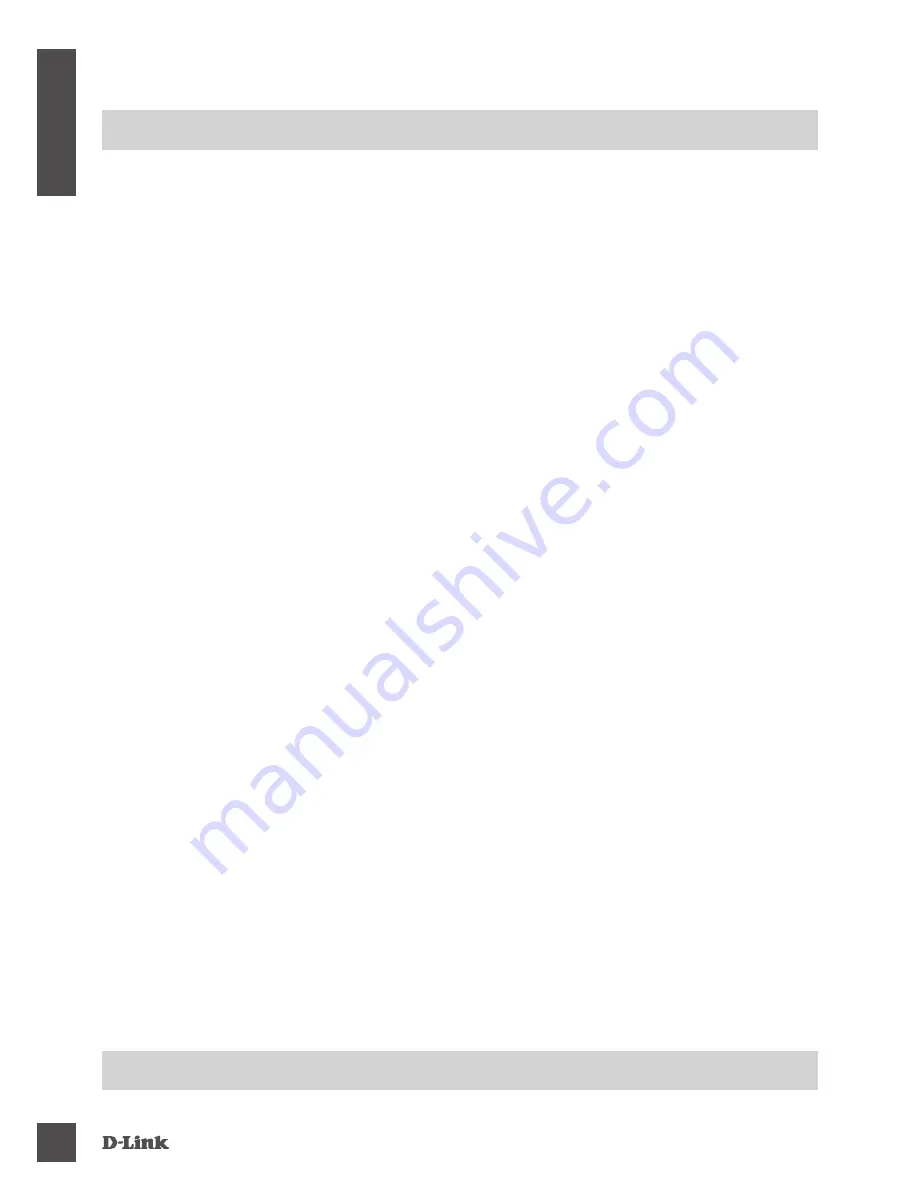
DKVM-222
4
E
N
G
LI
S
H
TROUBLESHOOTING
SETUP AND CONFIGURATION PROBLEMS
1. WHEN TURNING THE COMPUTER ON, THE KEYBOARD IS NOT DETECTED, OR A
KEYBOARD / MOUSE ERROR MESSAGE IS DISPLAYED.
If the computer's BIOS does not support USB boot-up, the system may be unable to detect the
mouse and keyboard during startup. Please ensure that your PC BIOS supports USB boot-up,
and upgrade your PC's firmware if necessary.
2. THE COMPUTER'S BIOS IS CORRECTLY CONFIGURED BUT THE COMPUTER IS STILL
UNABLE TO DETECT THE MOUSE AND KEYBOARD.
Be sure to directly connect the USB KVM switch to USB port on the PC's motherboard rather than
through a port on a PCI card, Card Bus, or USB Hub.
3. WHEN SWITCHING TO PC2, THE COMPUTER STILL DISPLAYS PC1.
The KVM switch may not function correctly while a computer is powered off or still booting up.
Ensure that the second PC is powered on and use the hot key or remote control button to switch
between computers.
4. HOW DO I SET A HOT KEY IN MAC 10.6?
Please CTRL + click or right-click on the green taskbar icon and click on Setting to open the
settings menu to set a hotkey.
TECHNICAL SUPPORT
dlink.com/support





































