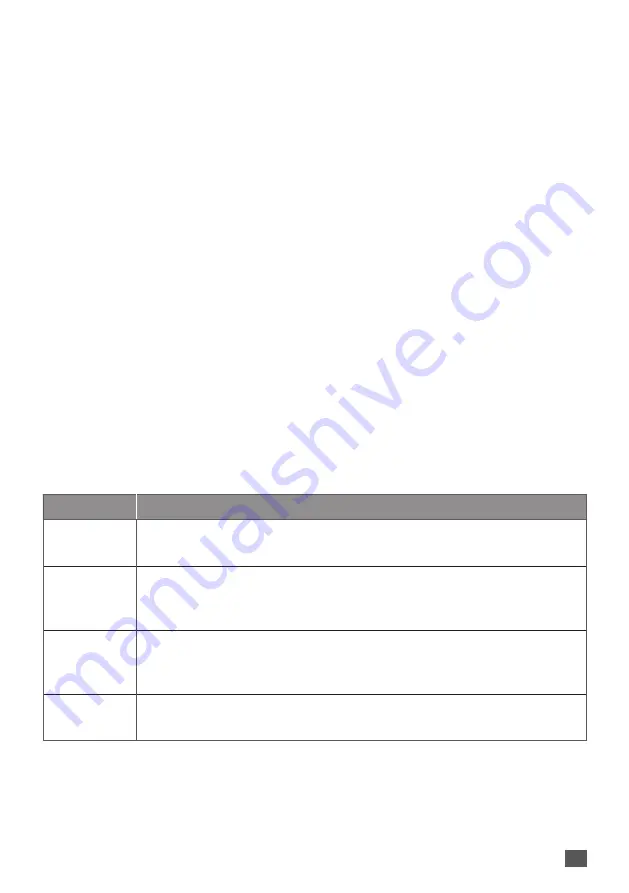
QUICK INSTALLATION GUIDE | DIS-F200G SERIES
7
Console
To connect to the Switch’s console, use a RS-232 serial to RJ-45 cable. A terminal emulation
program is required to connect to the console port on the Switch. These are widely available
and can be easily downloaded from the Internet.
Using following steps to connect to Switch’s console port:
1. Connect the RS-232 serial interface to the serial port of the management PC.
2. Connect the RJ-45 interface to the console port of the Switch.
3. Open a terminal emulation program on the management PC and configure the
properties of the connection as follows:
•
Speed: 115200 baud
•
Data bits: 8
•
Parity: None
•
Stop bits: 1
•
Flow Control: None
4. Connect to the Switch and the Command Line Interface (CLI) should be available.
When prompted to log in, enter
admin
as the default user name and password.
Shortcut Buttons (DIP Switches)
Some Switch settings can be applied using the Shortcut Buttons (DIP Switches), without
the need to log into the Switch interface.
DIP Switch
Function when in ON position
AI Loop
Protect
Enables detection of connection loops on the network, disables ports
if detected, preventing broadcast storms.
AI PoE
Automatically restart a remote device by disabling and re-enabling
PoE on the port if it detects the remote device has locked up
(no incoming traffic).
AI VLAN
Isolates RJ45 ports from each other, suppress network storms and
improves network performance. Uplink SFP ports continue to
communicate with all ports.
AI Extend
Enables Long Reach PoE delivery up to 250m on PoE ports. Port speed
changes to 10Mbps (Cat 5 or better cabling is recommended).


























