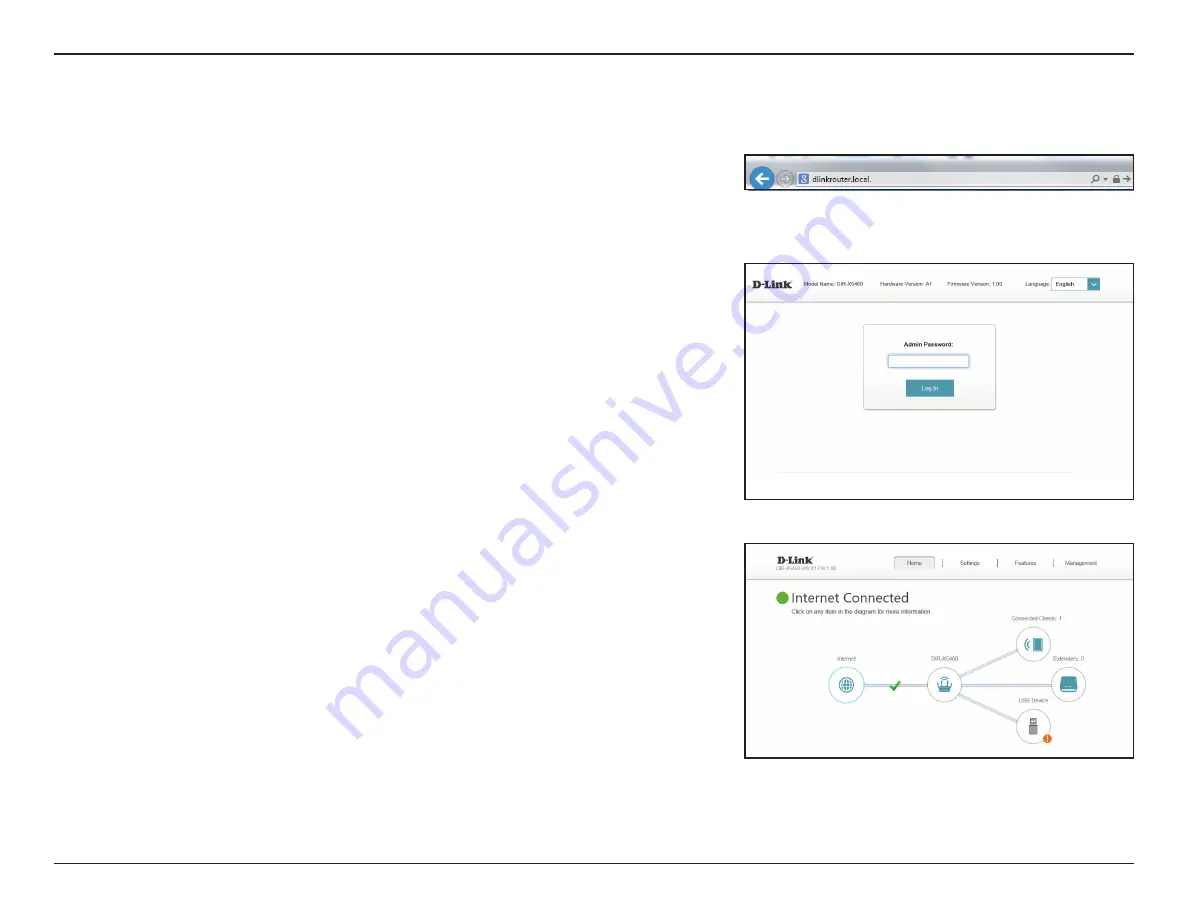
22
D-Link DIR-X5460 User Manual
Section 3 - Configuration
Configuration
Enter your password. If you previously followed the setup wizard, please use
the admin password you entered during the wizard. Otherwise,
log in with
the password shown on the device label or Quick Install Guide.
Note:
If you cannot remember your password and cannot log in, use a paperclip
to press the recessed
Reset
button on the back of the device for longer than 10
seconds to restore the router to its default settings.
To access the configuration utility, open your web-browser and enter
http://
dlinkrouter.local./
or you may also connect by typing the IP address of the
router (by default this is
http://192.168.0.1
) in the address bar.
The router’s home page will open displaying its current connection status.
The bar at the top of the page has quick access to
Settings
,
Features
and
Management
functions. You can quickly jump back Home at any time.
Note:
The system will automatically log out after a period of inactivity.






























