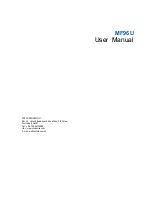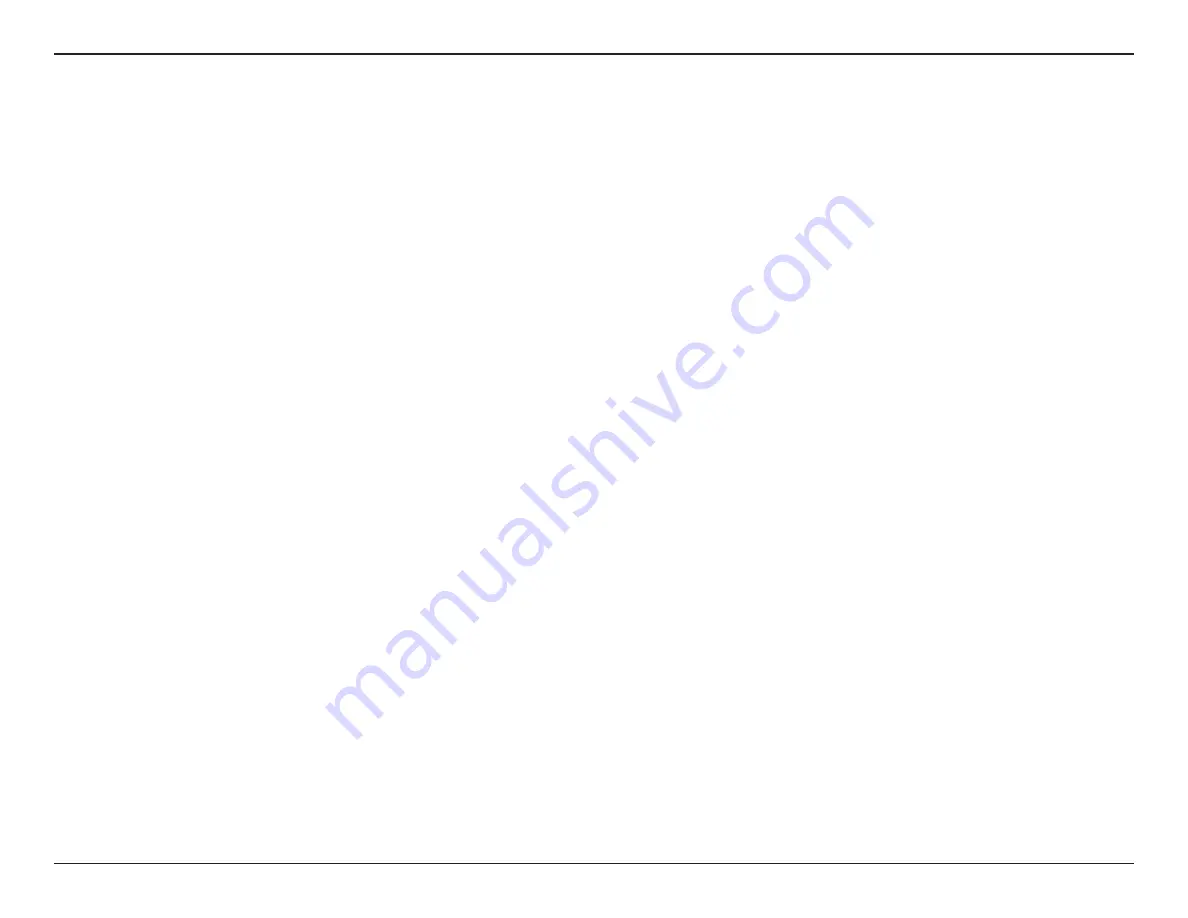
3
D-Link DIR-L1900 User Manual
Section 1 - Product Overview
Features
Need super-fast Wi-Fi for your wire-free, all-streaming house? With a powerful dual-core processor, the High Performance Mesh Wi-Fi Router packs
in enough processing power to handle every networking task you throw at it. It’s a powerful, intelligent home router with integrated voice assistant
compatibility for Amazon Alexa and Google Assistant so you can control your network with voice commands.
Handle More with a High-Power Processor
With the DIR-L1900, you’re not only enjoying buffer-free gaming and lightning fast surfing, you’re also enjoying features such as an optimizing
QoS, an automatic firmware update system that ensures the latest features, and compatibility with voice assistants. All this is possible with the
router’s 1.25 GHz dual-core high-power processor, 128 MB of flash memory and 128 MB of RAM.
Enhanced Quality of Service Features
The built-in Quality of Service (QoS) engine allows you to prioritize important traffic to ensure that your favorite applications are receiving optimal
bandwidth.
Always Up-to-Date with the Latest Features
The DIR-L1900 will automatically check daily for updates to make sure that the device always has the latest features, and will install the update
silently in the background. For an extra peace of mind, in the event of failure during the firmware update, the router will store a backup system
image in the memory before proceeding with the update.
Easy to Set Up and Manage
Sharing your Internet connection doesn’t have to be a complicated process; just download the free D-Link Wi-Fi app for your mobile device and
follow the on-screen step-by-step instructions to set up your DIR-L1900. You also have the option to use a web browser to access the setup wizard
and to manage your router. Support for industry-standard Wi-Fi Protected Setup (WPS) lets you create encrypted connections to new devices by
pressing a button.