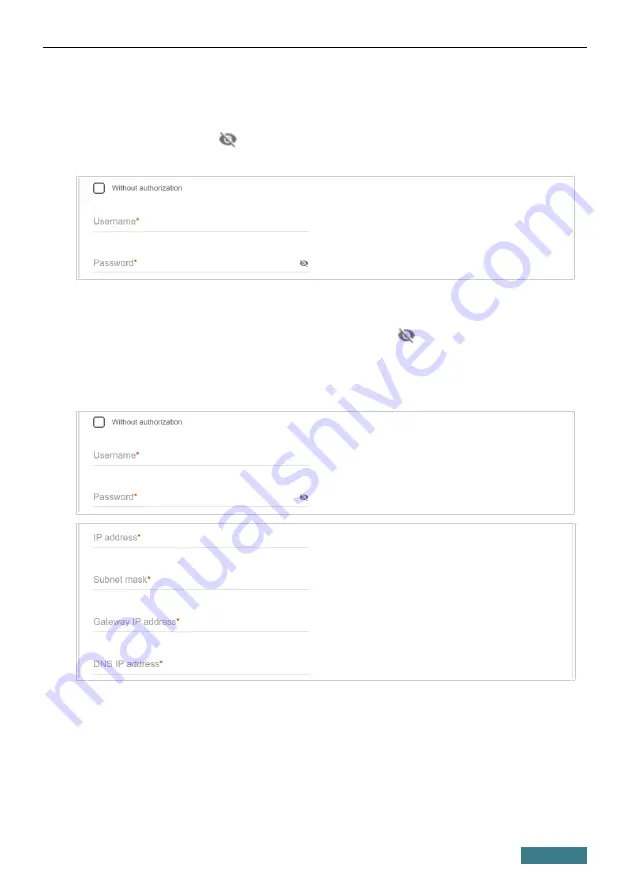
DIR-841/GF
Quick Installation Guide
PPPoE, IPv6 PPPoE, PPPoE Dual Stack, PPPoE + Dynamic IP (PPPoE
Dual Access):
Enter authorization data provided by your ISP (the username
(login) in the
Username
field and the password in the
Password
field).
Click the
Show
icon (
) to display the entered password. If authorization is
not required, select the
Without authorization
checkbox.
PPPoE + Static IP (PPPoE Dual Access):
Enter authorization data provided
by your ISP (the username (login) in the
Username
field and the password in
the
Password
field). Click the
Show
icon (
) to display the entered
password. If authorization is not required, select the
Without authorization
checkbox. Also fill in the following fields:
IP address
,
Subnet mask
,
Gateway IP address
, and
DNS IP address
.
24
















































