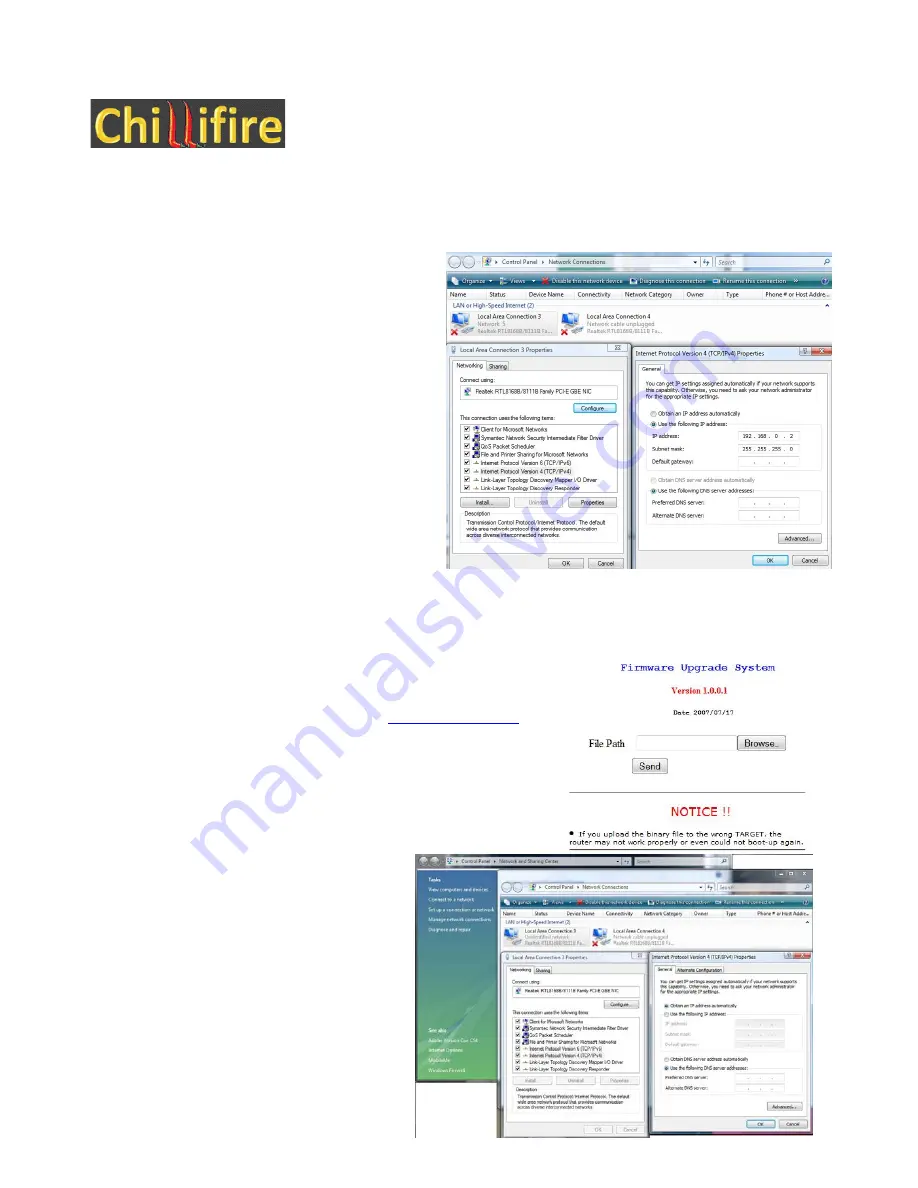
Chillifire Hotspot Router Installation Guide
Version 09.07
Revert
back
to
D
Link
Firmware
Load
D
Link
firmware
through
Reset
mode
and
Web
Page
Upgrade
This method is the method for upgrades once the
original firmware has been replaced by Chillifire.
Go to D-Link support site and download the
current D-Link firmware.
Set your computer’s IP address to static IP
192.168.0.2. Obtain IP address automatically
MUST be switched off!
Power down the router.
Connect your computer to a LAN port of your
computer.
Take a ball pen or bin and press the ‘Reset’
button in the of the router. Keep the reset button
pressed.
While keeping the reset button pressed, connect the router to the power.
Keep pressing the reset button, until the light next to the D-Link logo in the front of the router starts
blinking slowly.
Release the ‘Reset’ button.
Open a browser and type in the ip address
http://192.168.0.1
into
the url address bar of the browser. You will see a file upload
screen that allows you to load the original D-Link firmware. Find
the image on your PC and press ‘Send’
The browser will load the firmware, indicate progress and finally
reboot. This may take 5 minutes or more.
Now set your computer back to receiving an
IP address through DHCP again (setting
“Obtain IP address automatically”)
Open a new browser window. Type in the
address
http://192.168.0.1
into the address
bar of your browser and press ‘Enter’.
You will be presented with the D-Link
firmware’s logon screen.













