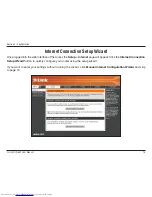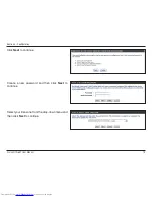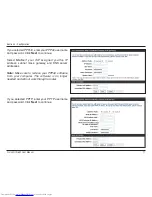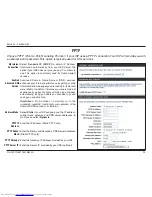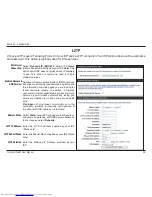10
D-Lnk DIR-601 User Manual
Secton - Installaton
If you are connecting the D-Link router to another router to use as a wireless access point and/or switch, you will have
to do the following before connecting the router to your network:
• Disable UPnP™
• Disable DHCP
• Change the LAN IP address to an available address on your network. The LAN ports on the router cannot
accept a DHCP address from your other router.
To connect to another router, please follow the steps below:
1. Plug the power into the router. Connect one of your computers to the router (LAN port) using an Ethernet cable.
Make sure your IP address on the computer is 192.168.0.xxx (where xxx is between 2 and 254). Please see the
Networking.Basics
section for more information. If you need to change the settings, write down your existing settings
before making any changes. In most cases, your computer should be set to receive an IP address automatically in
which case you will not have to do anything to your computer.
2. Open a web browser and enter
http://192.168.0.1
and press
Enter
. When the login window appears, set the user
name to
Admin
and leave the password box empty. Click
Log.In
to continue.
3. Click on
Advanced
and then click
Advanced.Network
. Uncheck the Enable UPnP checkbox. Click
Save.Settings
to continue.
4. Click
Setup
and then click
Network.Settings
. Uncheck the Enable DHCP Server server checkbox. Click
Save.
Settings
to continue.
5. Under Router Settings, enter an available IP address and the subnet mask of your network. Click
Save.Settings
to
save your settings. Use this new IP address to access the configuration utility of the router in the future. Close the
browser and change your computer’s IP settings back to the original values as in Step 1.
Connect to Another Router