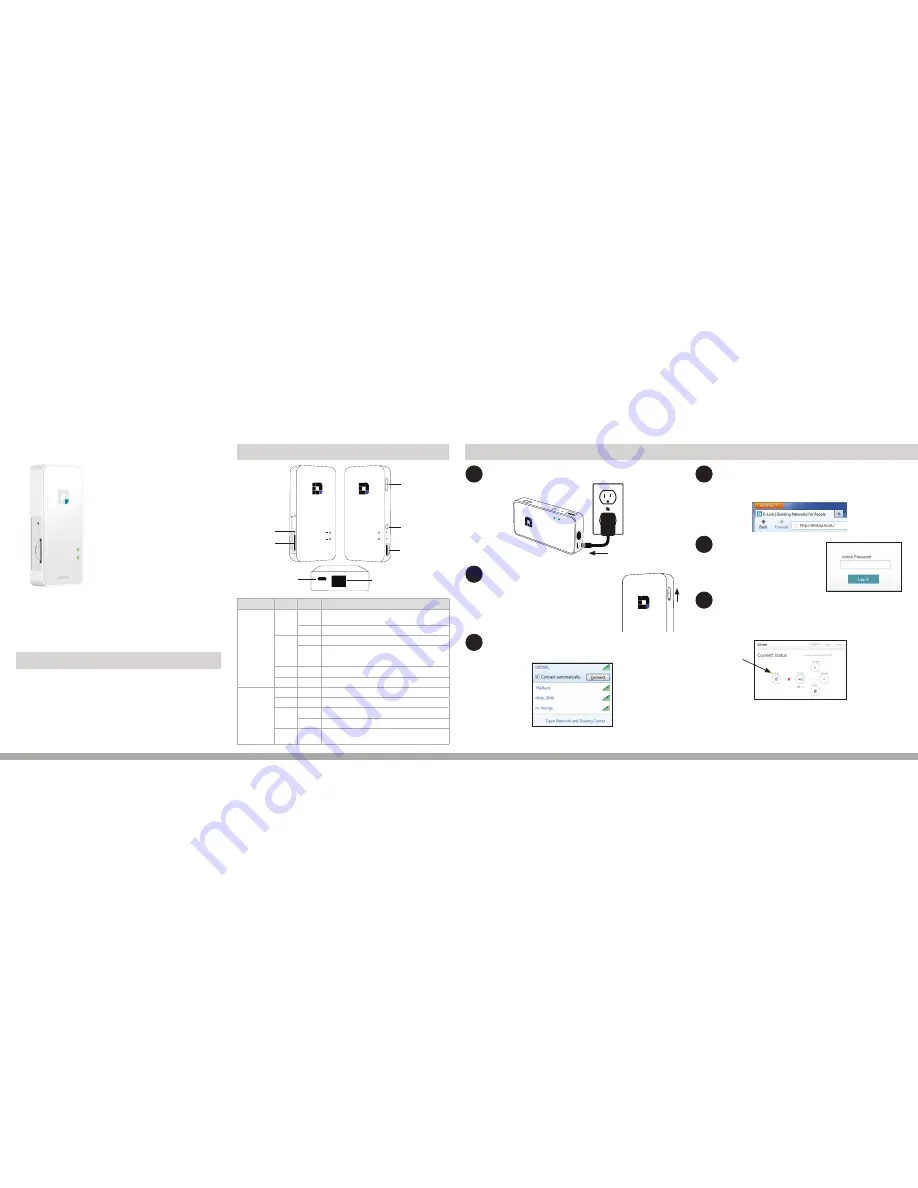
DIR-508L
SharePort™ Go II
Wireless N300 Portable Router
and Charger
If any of the above items are missing, please contact your reseller.
Package Contents
• DIR-508L Portable Router
• 4000 mAh Li-ion battery
• Power Adapter
• Quick Install Guide
Thank you for purchasing the DIR-508L Portable Router and
Charger. Follow the easy steps in this guide to properly set
up your router.
Quick Install Guide
LED
Color
Status
Description
Power/Status
LED
Green
Solid
The device is connected to the Internet and properly
working.
Blinking
The device is processing WPS.
Orange
Solid
Device is powering up.
Blinking
Cannot connect to the Internet or receive an IP address
from the uplink side. This may also indicate that the device
is in recovery mode.
Red
Solid
The device is defective.
Off
Device is turned off or in charging mode.
Battery LED
Green
Solid
Battery is at 80% or higher capacity.
Orange
Solid
Battery is between 15% and 80% capacity.
Red
Solid
Battery is lower than 15% capacity.
Blinking
Battery is malfunctioning.
Off
Charging completed. (adapter plugged)
Out of battery.
Reset Button
SD Card Slot
Power Port
Internet Port
USB Port
WPS Button
Mode Switch
Up = On
Middle = Off
Down = Charger
Power/Status
Battery
Product Overview
Charge and Connect
1
4
5
6
Make sure the DIR-508L is charged* or plugged in before using.
2
Slide the mode switch up to
On
. Allow
one minute for the device to boot up.
ON
OFF
Charger
3
From your device’s wireless utility, connect to the DIR-508L.
The default network name (SSID) is
DIR508L
with no password.
* Actual usable capacity may vary depending on charging conditions.
Open a web browser (e.g., Internet Explorer, Firefox,
Chrome, or Safari) and go to
http://dlinkrouter.local./
(or
http://192.168.0.1
).
At the login screen, click or press
the
Log in
button (no password).
Click or press the
!
icon to select a wireless network (HotSpot
Mode). You may instead connect an Ethernet cable from an
Internet source such as a broadband modem to the Internet
port (see note below).
Note:
If you are connecting directly to a broadband modem and are using either PPPoE or a
static IP connection, click or press
Settings
>
Internet Profiles
and create a new profile with your
Internet connection type. A dynamic connection (e.g., Cable) will connect automatically without
configuration.
Please refer to the user manual available at
http://www.dlink.com/DIR-508L
for more
information.




















