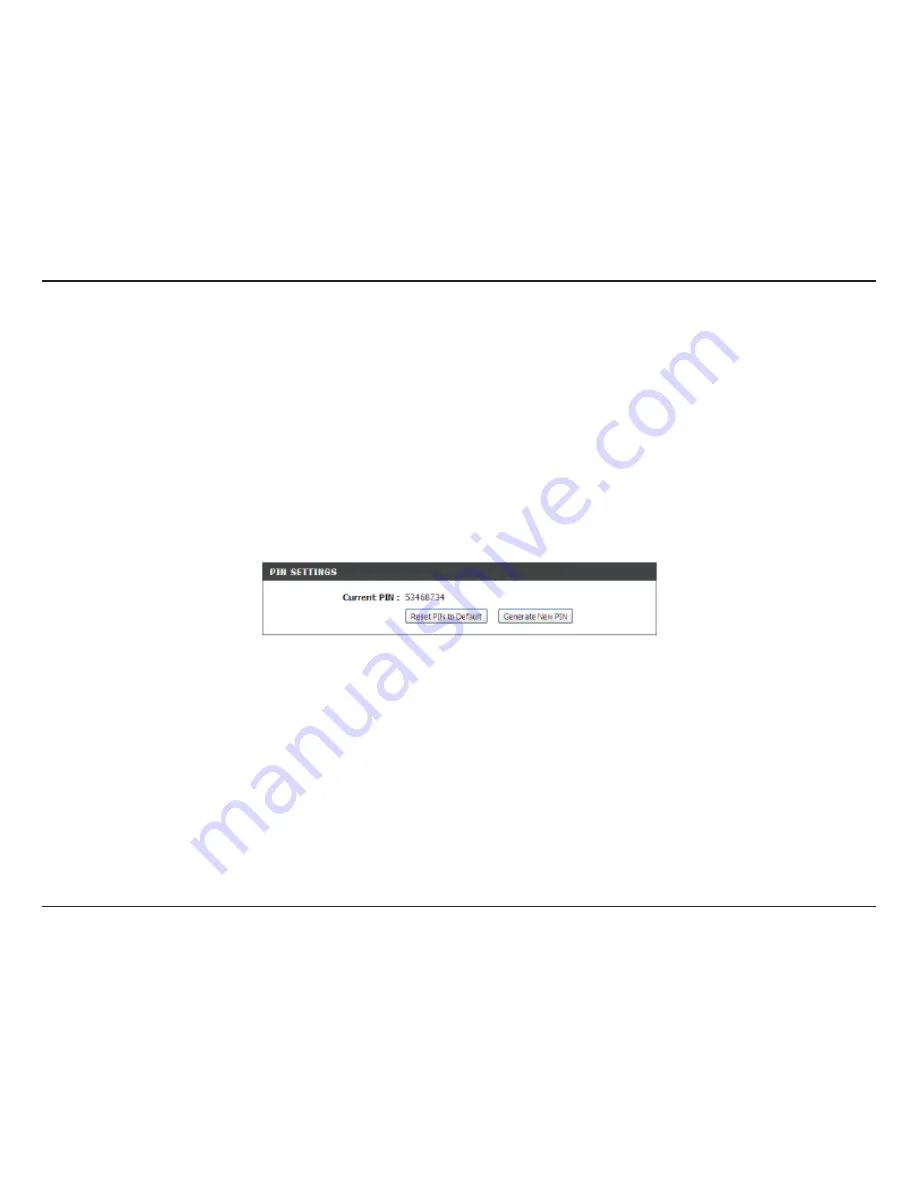
156
D-Link DIR-505 User Manual
Section 5 - Connecting to a Wireless Network
WPS/WCN 2.0
The router supports Wi-Fi protection, referred to as WCN 2.0 in Windows Vista®. The following instructions for setting this up
depends on whether you are using Windows Vista® to configure the router or third party software.
When you first set up the router, Wi-Fi protection is disabled and unconfigured. To enjoy the benefits of Wi-Fi protection, the
router must be both enabled and configured. There are three basic methods to accomplish this: use Windows Vista’s built-in
support for WCN 2.0, use software provided by a third party, or manually configure.
If you are running Windows Vista®, log into the router and click the
Enable
checkbox in the
Basic
>
Wireless
section. Use the
Current PIN that is displayed on the
Advanced
>
Wi-Fi.Protected.Setup
section or choose to click the
Generate.New.PIN
button or
Reset.PIN.to.Default
button.
If you are using third party software to set up Wi-Fi Protection, carefully follow the directions. When you are finished, proceed
to the next section to set up the newly-configured router.
Summary of Contents for DIR-505
Page 1: ......
Page 86: ...80 D Link DIR 505 User Manual Section 3 Configuration Help ...
















































