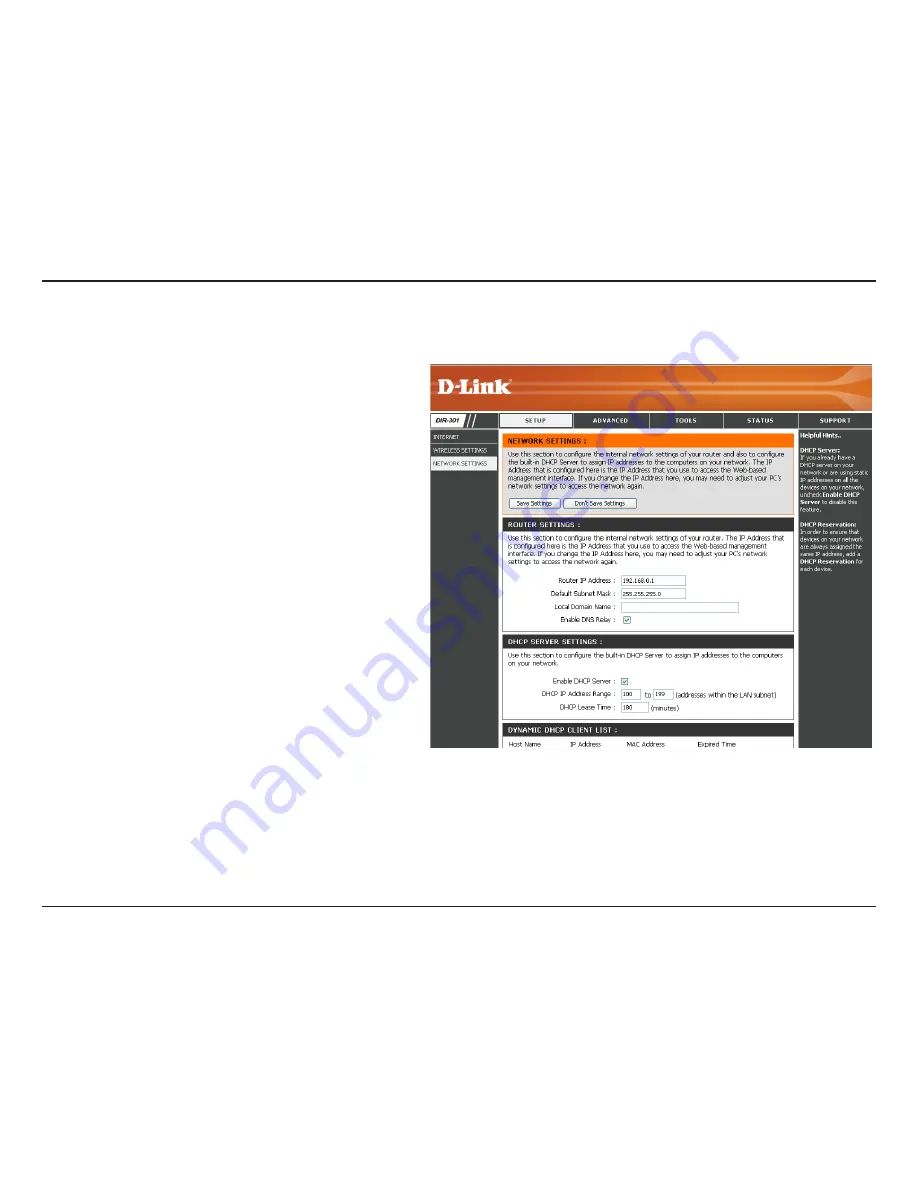
D-Link DIR-301 User Manual
Section 3 - Configuration
This section will allow you to change the local network settings of the router and to configure the DHCP settings.
Network Settings
Enter the IP address of the router. The default
IP address is 192.168.0.1.
If you change the IP address, once you click
Apply, you will need to enter the new IP
address in your browser to get back into the
configuration utility.
Enter the Subnet Mask. The default subnet
mask is 255.255.255.0.
Enter the Domain name (Optional).
Check the box to transfer the DNS server
information from your ISP to your computers. If
unchecked, your computers will use the router
for a DNS server.
IP Address:
Subnet Mask:
Local Domain:
Enable DNS Relay:
Refer to the next page for DHCP information.
















































