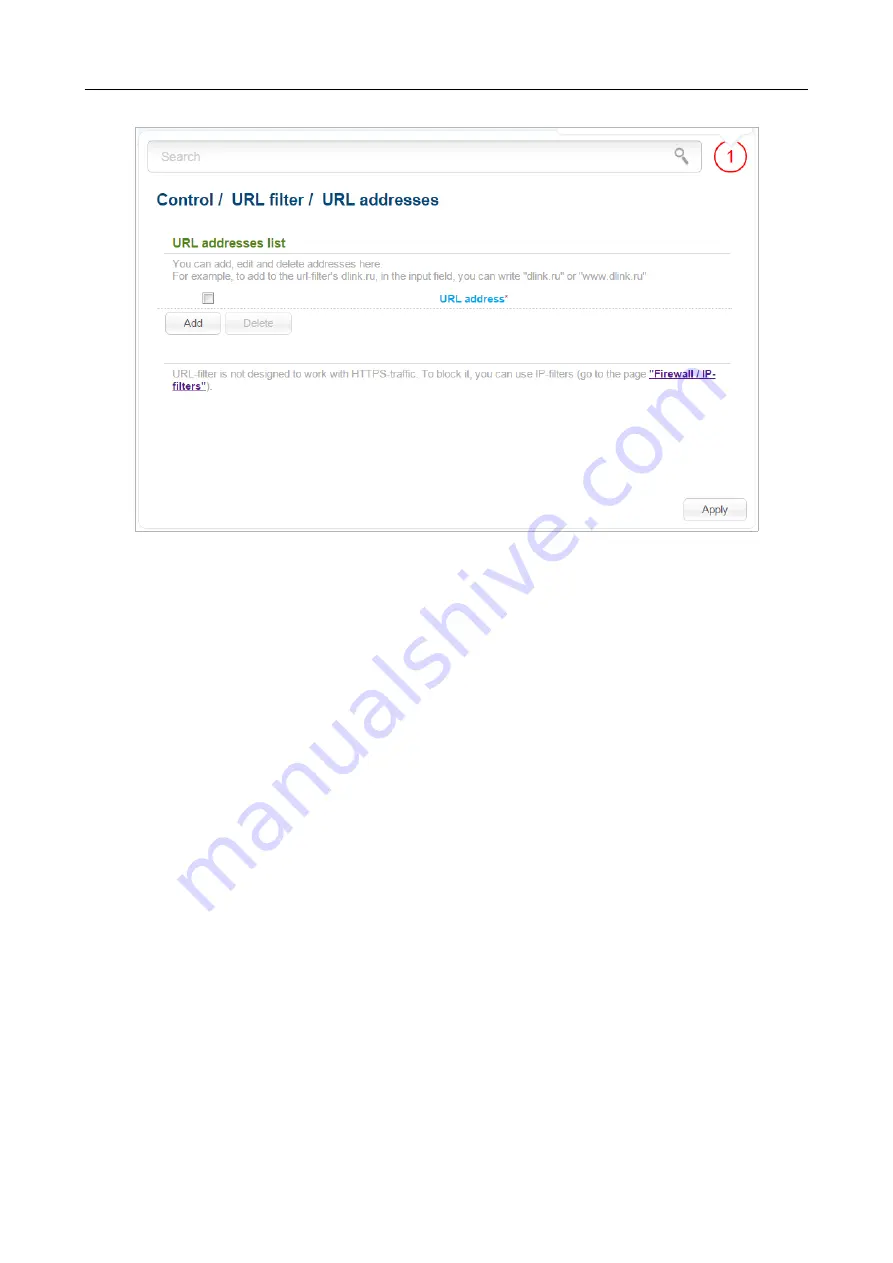
DIR-300A
Wireless N150 Router
User Manual
Configuring via Web-based Interface
Figure 128. The
Control / URL filter / URL addresses
page.
Click the
Add
button and enter an address in the field displayed. Then click the
Apply
button.
To remove an address from the list of URL addresses, select the checkbox located to the left of the
relevant URL address and click the
Delete
button. Then click the
Apply
button.
Page
160
of 181
















































