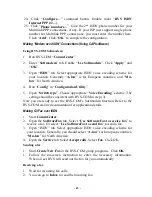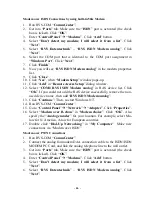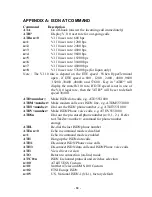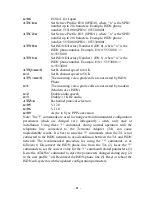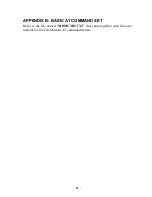- 46 -
Modem over ISDN Connections by using built-in 56K Modem
1.
Run RVS-COM “
CommCenter
”.
2.
Get into “
Ports
” tab. Make sure the “
ISDN
” port is activated (the check
box is ticked). Click “
OK
”.
3.
Enter “
Control Panel
”
Æ
“
Modems
”. Click “
Add
” button.
4.
Select “
Don't detect my modem; I will select it from a list
”. Click
“
Next
”.
5.
Select “
RVS Datentechnik
” – “
RVS ISDN Modem analog
”. Click
“
Next
”.
6.
Select the COM port that is identical to the COM port assignment in
“
Windows Port
”. Click “
Next
”.
7.
Click “
Finish
”.
8.
Now you will see “
RVS ISDN Modem analog
” in the modem properties
list.
9.
Click “
Close
”.
10.
Click “
Yes
”, when “
Modem Setup
” window pops-up.
11.
Click “
Add
” in “
Remote Access Setup
” dialog window.
12.
Select “
COM# RVS ISDN Modem analog
” in RAS device list. Click
“
OK
”. If you could not add the RAS device successfully, remove the non-
used device name , then add “
RVS ISDN Modem analog
”.
13.
Click “
Continue
”. Then, re-start Windows NT.
14.
Run RVS-COM “
CommCenter
”.
15.
Go to “
Control Panel
”
Æ
“
Network
”
Æ
“
Adapter
”. Click “
Properties
”.
16.
Select “
Modem over B-chan
” in “
Modem choice
”. Click “
OK
”. Also
specify the “
Analog encoder
” for your location. For example, select Mu-
law for N. America, A-law for European countries.
17.
Double click “
Dial-Up Networking
” in “
My Computer
”. Make new
connections via “Modem over ISDN”
Modem over PSTN Connections
1.
Run RVS-COM “
CommCenter
”.
2.
Connect the analog fax/modem DAA connection cable to the ISDN/ISDN
MODEM PC Card, and link the analog telephone line to the wall outlet.
3.
Get into “
Ports
” tab. Make sure the “
ISDN
” port is activated (the check
box is ticked). Click “
OK
”.
4.
Enter “
Control Panel
”
Æ
“
Modems
”. Click “
Add
” button.
5.
Select “
Don't detect my modem; I will select it from a list
”. Click
“
Next
”.
6.
Select “
RVS Datentechnik
” – “
RVS ISDN Modem analog
”. Click
“
Next
”.