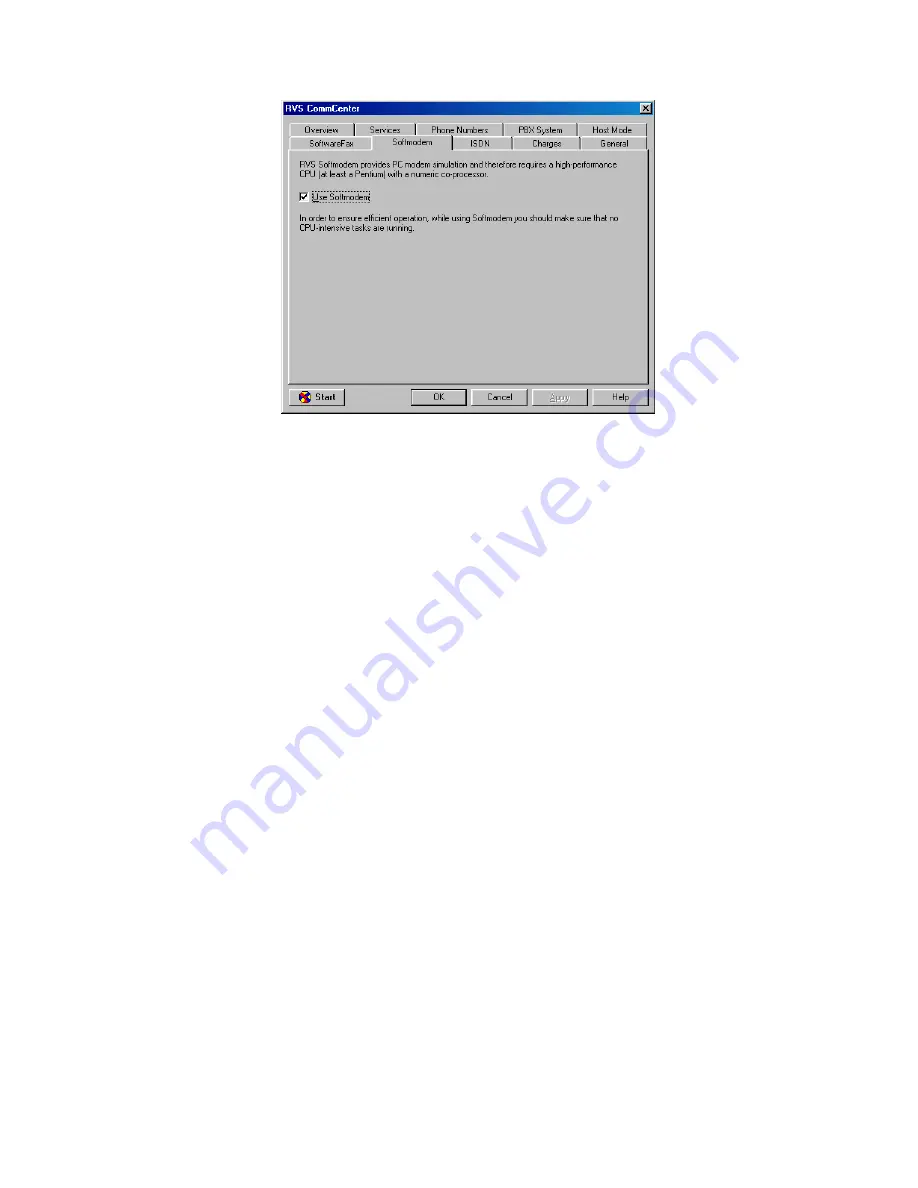
- 26 -
3.
Open the
ISDN
tab. Select appropriate ISDN voice encoding scheme for
your location. Generally, you should select “
A-law
” for European
countries, and “
Mu-law
” for N. America.
4.
Run “
Config
” in “
Configuration Utility
”.
5.
Open “
Switch type
” tab. Choose appropriate “
Voice Encoding
” scheme.
Now you are ready to use the RVS-COM’s Softmodem function. Refer to the
RVS-COM on-line documentation for application details.
Making Modem over PSTN Connections
The “Modem over PSTN” is also possible in CAPI through working together
with RVS-COM Lite software.
Note: The “Fax over PSTN” function does not work in this case.
1.
Run RVS-COM “
CommCenter
”.
2.
Disable the “
Use Softmodem
” and “
Use SoftwareFax to send/receive
fax
” function (refer to “
Softmodem
” and “
SoftwareFax
” tab). Click
“
Apply
” and “
OK
”.
3.
Connect the analog fax/modem DAA network connection cable and hook
up the analog telephone line.
4.
Run “
Config
” in “
Configuration Utility
”.
5.
Open “
General
” tab.
6.
Click “
Modem over Analog Telephone Line (PSTN)
” in “
Modem
Setting (for RVS-COM)
”.






























