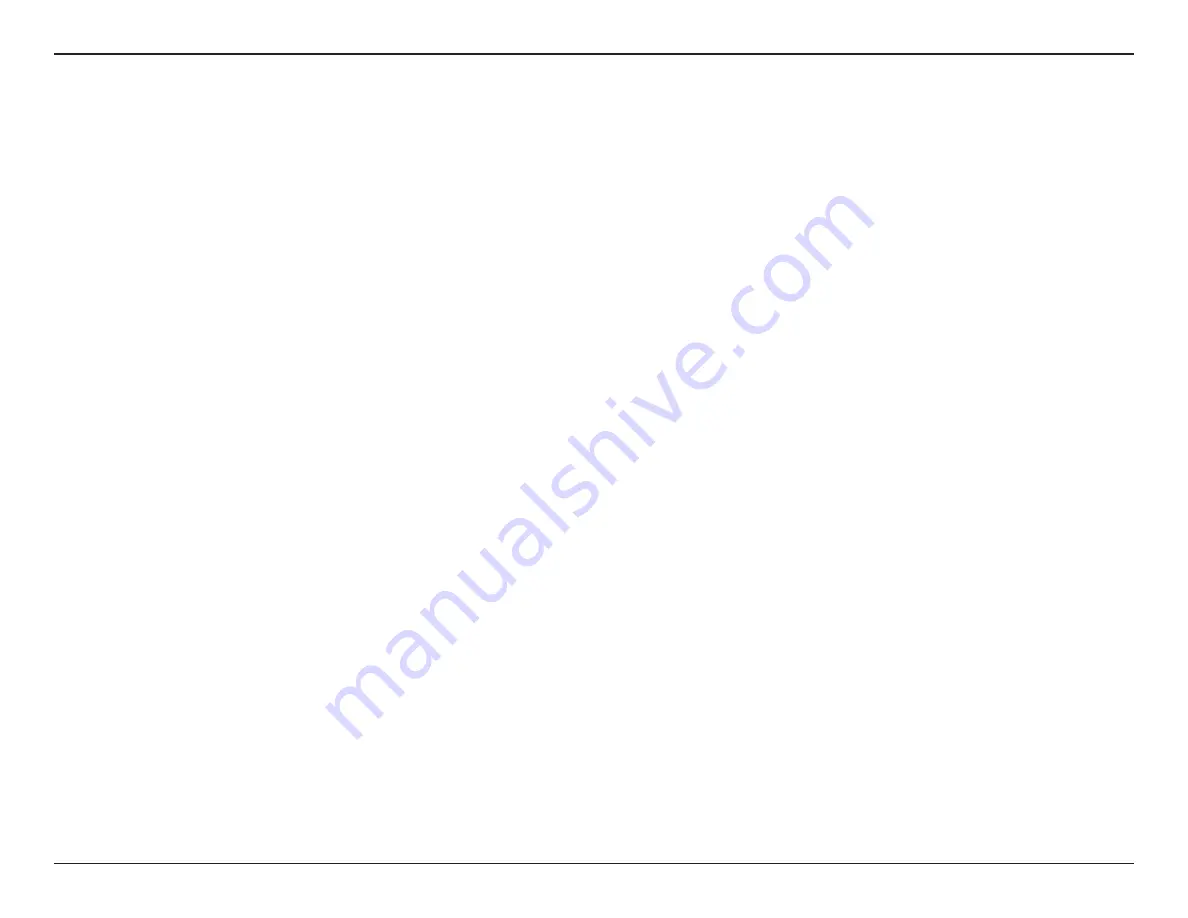
15
D-Link DIB-360 User Manual
Section 3 - Setup
Update using SD Card
You can also update your DIB-360 firmware using the update data saved on a SD card. Before you start, please copy the update data (OTA.img and
info.txt) to the “update” folder in your SD card. You can download OTA.img, and info.txt by FTP with the above login information.
You will need to carry out the following steps to perform the firmware update using the SD card method:
1. Insert the SD card into the SD card slot on the DIB-360.
2. Power on your TV and plug in the HDMI cable into the HDMI Output Connector on your DIB-360.
3. Press the power button on the DIB-360 and then plug in the AC adapter to an electrical outlet.
4. Press and hold the Power button on the DIB-360, meanwhile, connect the USB connector of the AC adapter to the USB Charging Connector on
the DIB-360. Please press and hold down the Power button for more than 15 seconds after you power on the device by USB adapter.
5. When “updating... please don’t turn off” appears on the startup screen, it starts installing the update and Power LED will be blinking until the
update process is complete.
6. While the firmware update is running, please note that:
• DO NOT power off your device or disconnect it from the AC power outlet
• DO NOT remove SD card from SD card slot
Otherwise, the firmware update may not succeed and may cause your device to be unresponsive, and needs to be send back to repair.
7. After the firmware update was finished, it will restart your device automatically. You can go to the Firmware Update screen to check the current
version of the firmware.
Summary of Contents for DIB-360
Page 1: ......























