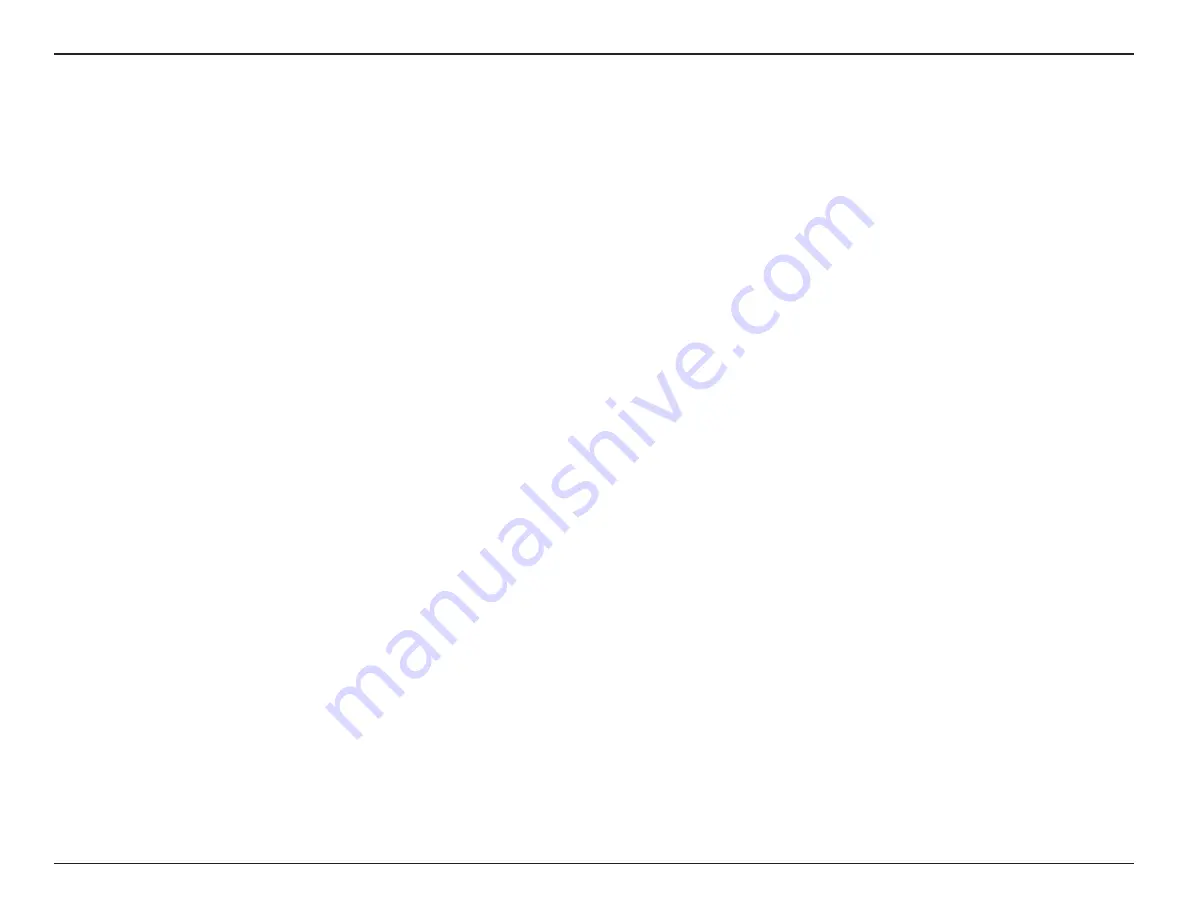
14
D-Link DIB-360 User Manual
Section 3 - Setup
4. When you finish, click on
OK
to save the configuration.
How to check for available firmware and update
1. Focus on Firmware update again and press CENTER on the remote control to start checking for the latest firmware on the FTP server.
Note:
If your firmware is currently up to date, it will display a message to notify you that there is currently no new firmware for your device.
2. If “New software is available for your device. Do you want to update now?” appears on the screen, click
OK
to start downloading the available
firmware. Click
Cancel
to quit the dialog.
3. While the firmware update is running, please note that:
• DO NOT power off your device or disconnect it from the AC power outlet
• DO NOT remove the SD card from the SD card slot
• Please make sure the network connection is active
Otherwise, the firmware update may not succeed and may cause your device to be unresponsive or require repair.
4. After downloading is successful, click
OK
to restart your device and start updating the firmware.
5. When “updating... please don’t turn off” appears on the startup screen, installation of the update has begun.
6. After the firmware update is finished and the DIB-360 powers on successfully, the upgrade is completed. You can check the firmware version in
the
Firmware update
screen.
Summary of Contents for DIB-360
Page 1: ......
























