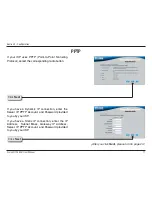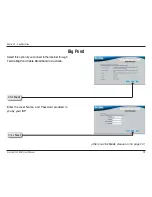D-Link DI-704GU User Manual
Section 1 - Product Overview
Introduction
The D-Link DI-704GU Gigabit QoS Router integrates highly useful features to make business more productive. The DI-704GU
combines broadband Internet sharing, a USB print server, a QoS engine, and four Gigabit LAN ports to provide centralized
printing services, improved VoIP performance, and high-speed file transfer ideal for business environments.
Four 10/100/1000Mbps LAN ports in the Router permit the transmission of heavy network traffic at high speed, allowing all
connected users to get the full advantage of a fast broadband Internet connection. These high speed ports also make VoIP
call sharing easier without degrading any user’s connection within the network or to the Internet.
Quality of Service (QoS) technology allows the DI-704GU to improve the quality of VoIP calls. VoIP and applications like video
streaming are real-time sensitive and require more bandwidth. The DI-704GU uses an intelligent QoS engine to automatically
detect and prioritize bandwidth-sensitive packets so that they can be sent over the Internet as soon as a request is made,
which results in faster processing of real-time based packets, less latency, greater reliability, and a better user experience.
A built-in USB 2.0 port provides print server functionality. Connect a USB printer to the router to share it among the network’s
users. Using the Router’s built-in Print Server Wizard, network administrators can easily set up an attached printer for shared
printing over the network.
The DI-704GU router also features Stateful Packet Inspection (SPI) and Network Address Translation (NAT) double firewall
functionality with Denial of Service (DoS) attack protection to safeguard the network. These security features can be enabled
without reducing network performance, and an improved access control system and parental control options can block
inappropriate content and keep employees focused on business.
Operating Systems
The DI-704GU uses an HTML-based web interface for setup and management. The web configuration manager may be
accessed using any operating system capable of running web browser software, including Windows 98 SE, Windows
ME, Windows 2000, and Windows XP.
Summary of Contents for DI-704GU
Page 1: ......
Page 66: ...66 D Link DI 704GU User Manual Section 2 Configuration Help ...