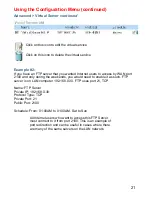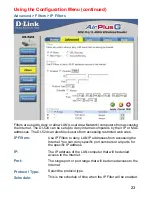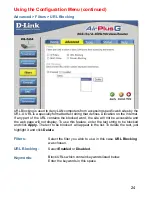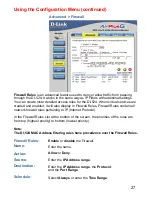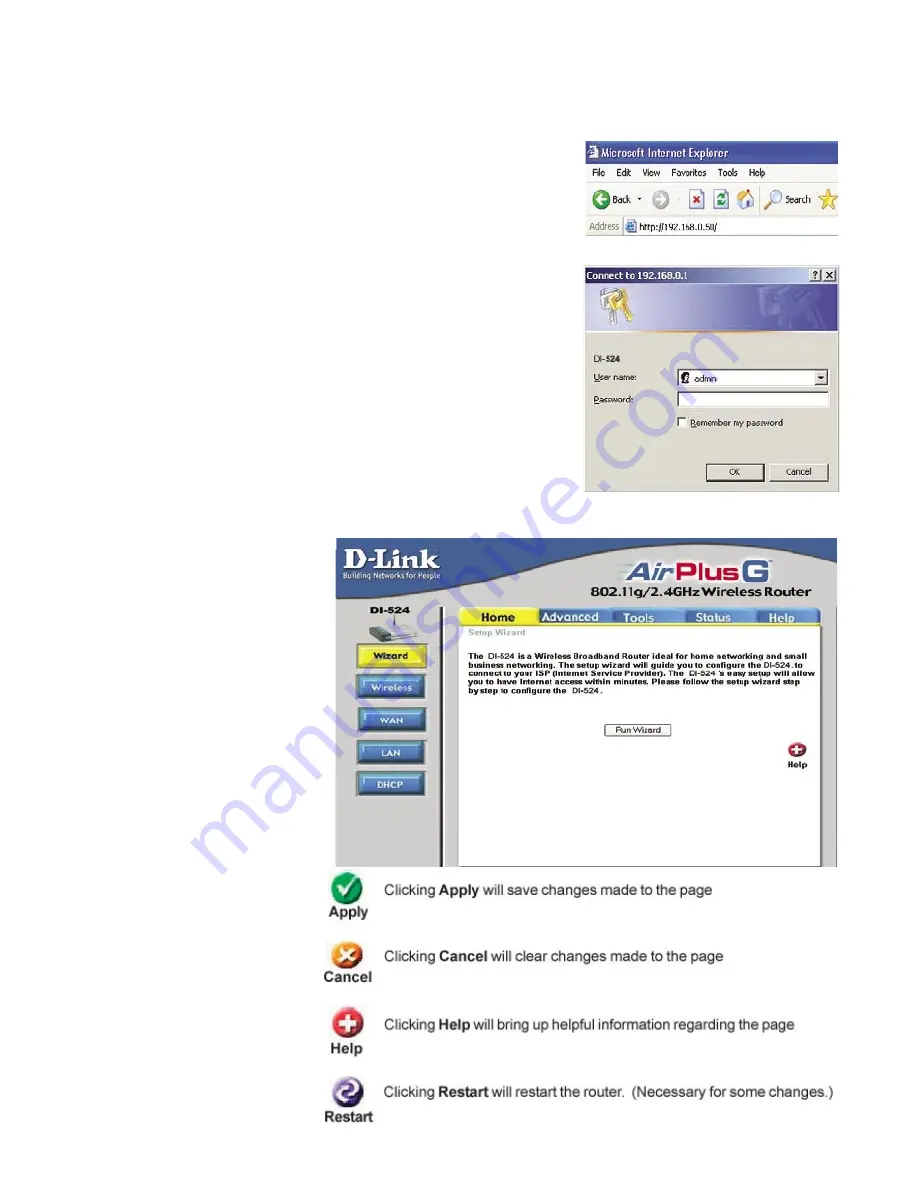
12
Type
admin
in the
User
Name
field
Leave the
Password
blank
Click
OK
Whenever you want to configure your network or
the DI-524, you can access the Configuration Menu
by opening the web-browser and typing in the IP
Address of the DI-524. The DI-524 default IP Address
is shown at right:
Open the web browser
Type in the
IP Address
of
the Router (http://192.168.0.1)
Using the Configuration Menu
Home > Wizard
The Home>Wizard
screen will appear.
Please refer to the
Quick Installation
Guide
for more infor-
mation regarding the
Setup Wizard.
Note: if you have changed the default IP Address assigned to
the DI-524, make sure to enter the correct IP Address.
These buttons appear
on most of the configu-
ration screens in this
section. Please click on
the appropriate button
at the bottom of each
screen after you have
made a configuration
change.
.
.
.