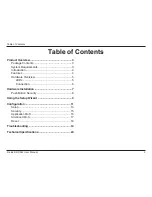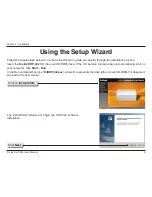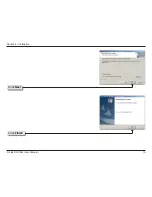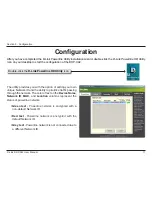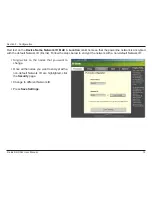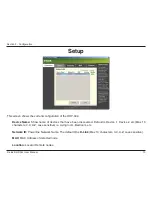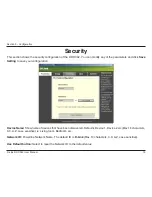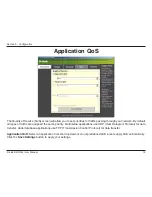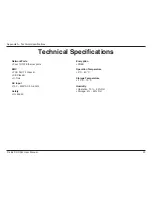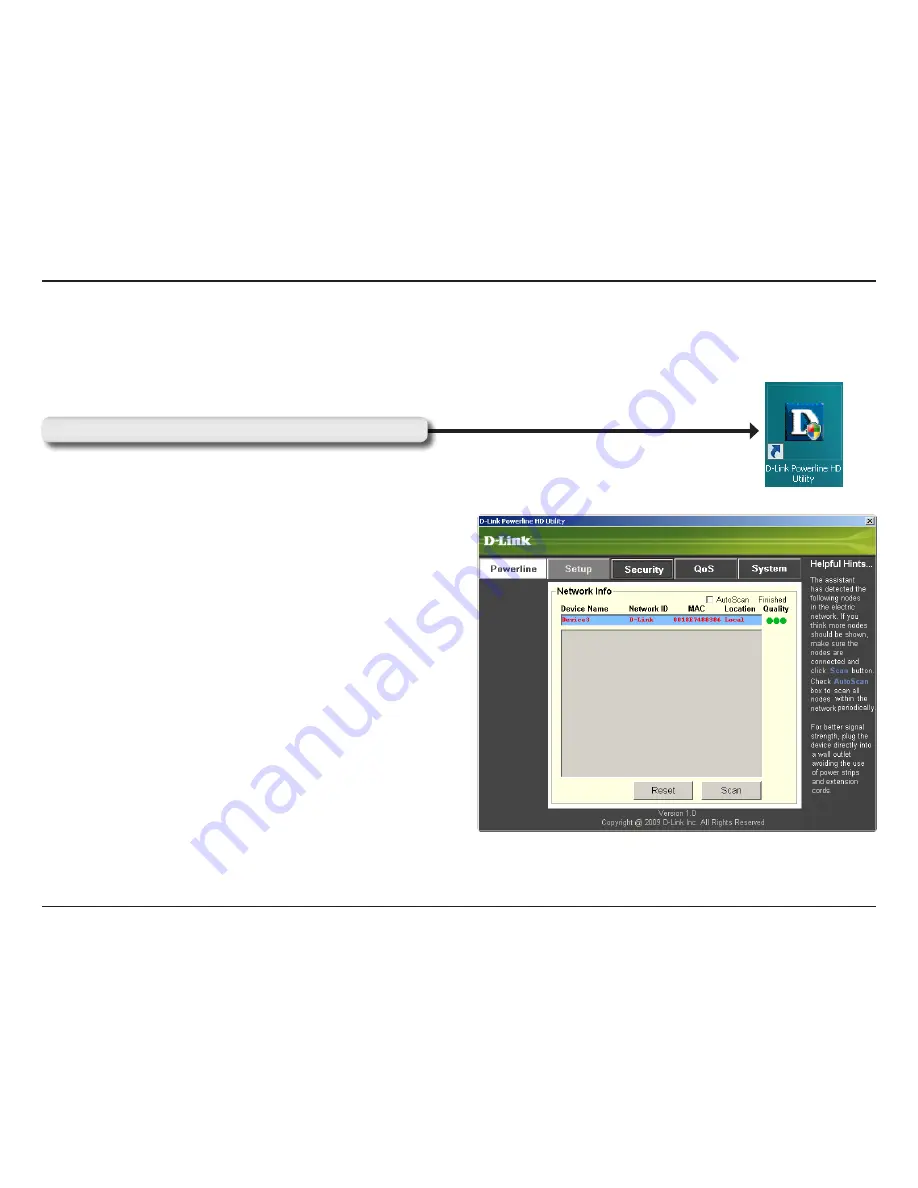
11
D-Link DHP-342 User Manual
Section 3 - Configuration
Configuration
After you have completed the D-Link Powerline Utility installation wizard, double-click the
D-Link Powerline HD Utility
icon on your desktop to start the configuration of the DHP-342.
Double-click the
D-Link Powerline HD Utility
icon
The utility provides you with the option of setting your own
unique Network ID and the ability to prioritize traffic passing
through the network. The color of text on the
Device Name
,
Network ID
,
MAC
, and
Location
columns represent the
status of powerline network.
•
Green text
- Powerline network is encrypted with a
non-default Network ID.
•
Red text
- Powerline network is encrypted with the
default Network ID.
•
Grey text
- Powerline network is not connected due to
a different Network ID.