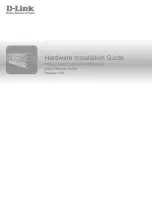DGS-1510/ME Series Metro Ethernet Switch Hardware Installation Guide
5
Chapter 1
Introduction
Switch Description
Package Contents
Features
Front Panel Components
Rear Panel Components
Side Panel Components
This
Hardware Installation Guide
is a detailed document explaining information about the hardware installation,
configuration, specifications, guidelines, and maintenance of a D-Link Ethernet switch.
Switch Description
The DGS-1510/ME Series is D-Link’s latest generation of Metro Ethernet switches with 1Gbps SFP port connectivity
and 10Gbps SFP+ port connectivity. The DGS-1510/ME Series provides a reliable, scalable, and modular
interconnection between core switches and edge switches with rich capabilities and simplified flexibility.
In the DGS-1510/ME Series, the following switches are available:
•
DGS-1510-10L/ME
•
DGS-1510-20L/ME
•
DGS-1510-28L/ME
•
DGS-1510-28LP/ME
•
DGS-1510-28X/ME
•
DGS-1510-28XMP/ME
•
DGS-1510-28XS/ME
•
DGS-1510-52L/ME
•
DGS-1510-52X/ME
Switches in this series are equipt with 6KV surge and lightening protection Ethernet ports, fully industrial-like
manageability and implements the latest IEEE 802.3az EEE standard to save power.
Package Contents
When purchasing the Switch, a list of items will be included in the package of the Switch. Open the shipping carton of
the Switch and carefully unpack its contents. The following items should be included in the package:
•
One D-Link DGS-1510/ME Series Switch.
•
One Quick Installation Guide.
•
One AC power cord.
•
One console cable.
•
One power cord clip set.
•
One mounting kit (two brackets and screws).
•
Four rubber feet with adhesive backing.
•
One CD that includes a digital copy of the CLI Reference Guide, Web UI Reference Guide, Hardware
Installation Guide, and D-View module.
•
One compact disk that includes a digital copy of the following:
Summary of Contents for DGS-1510-10L/ME
Page 1: ......
Page 3: ... FCC 21 CFR Chapter 1 Subchapter J in accordance with FDA CDRH requirements ...
Page 67: ......