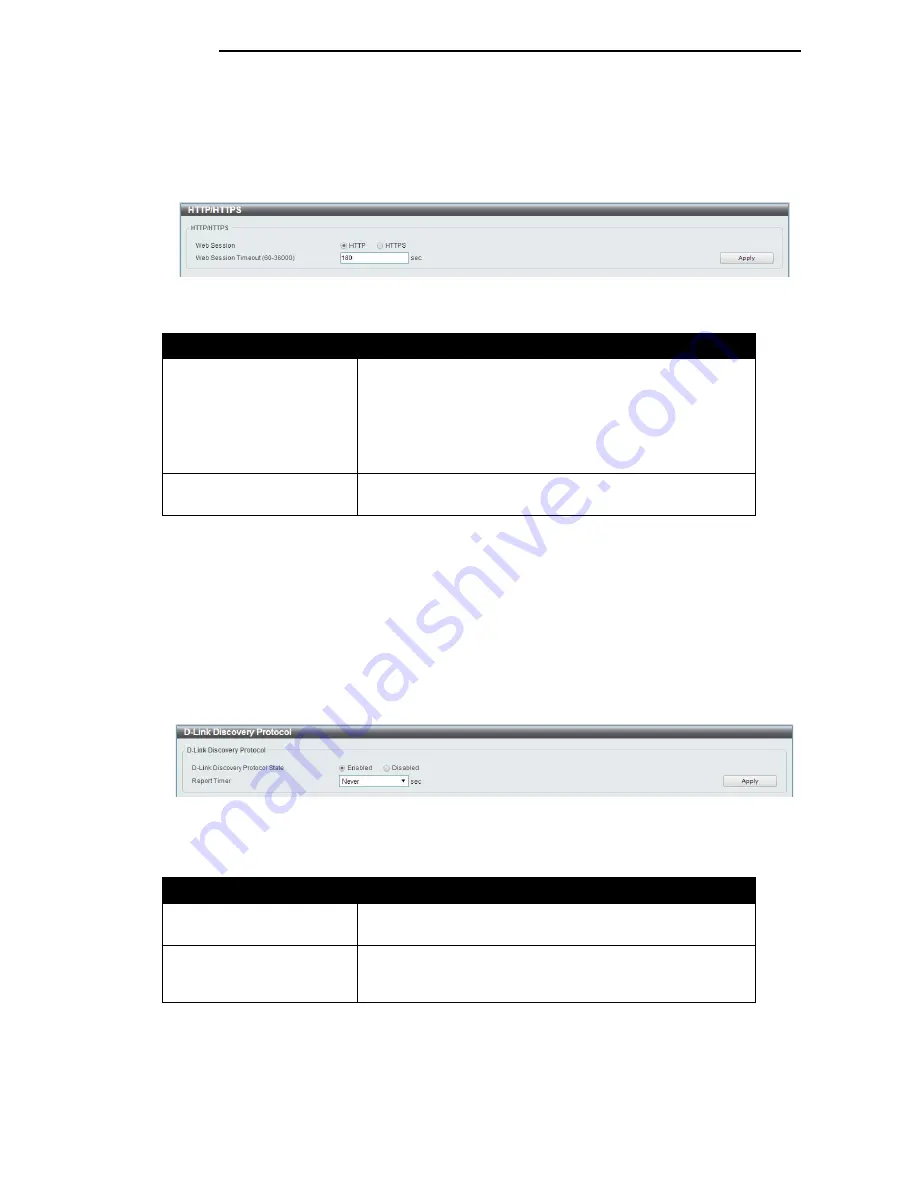
D-Link DGS-1100 Series Switch User Manual
HTTP/HTTPS
This window is used to configure Web settings on the Switch.
To view the following window, click
Management > HTTP/HTTPS
, as shown below:
Figure 6-5 HTTP/HTTPS window
The fields that can be configured for
HTTP/HTTPS Settings
are described below:
Parameter
Description
Web Session
Select this option to enable the configuration through HTTP
or HTTPS.
Note:
When switching from HTTP to HTTPS mode, the
switch will take about 30 seconds to initialize the secured
HTTP environment.
Web Session Timeout
Enter a value for the amount of time in seconds before the
web session expires.
Click the
Apply
button to accept the changes made.
Note
: If the switch is in HTTPS mode, the firmware or configuration cannot be upgraded using
regular HTTP.
D-Link Discovery Protocol
This window is used to configure and display D-Link Discovery Protocol (DDP).
To view the following window, click
Management > D-Link Discovery Protocol
, as shown below:
Figure 6-6 D-Link Discovery Protocol window
The fields that can be configured for
D-Link Discovery Protocol
are described below:
Parameter
Description
D-Link Discovery Protocol
State
Select this option to enable or disable DDP global state.
Report Timer
Select the interval in seconds between two consecutive DDP
report messages. Options to choose from are
30
,
60
,
90
,
120
,
and
Never
.
Click the
Apply
button to accept the changes made.
3
3
5
5
Summary of Contents for DGS-1100-18
Page 1: ...1 ...






























