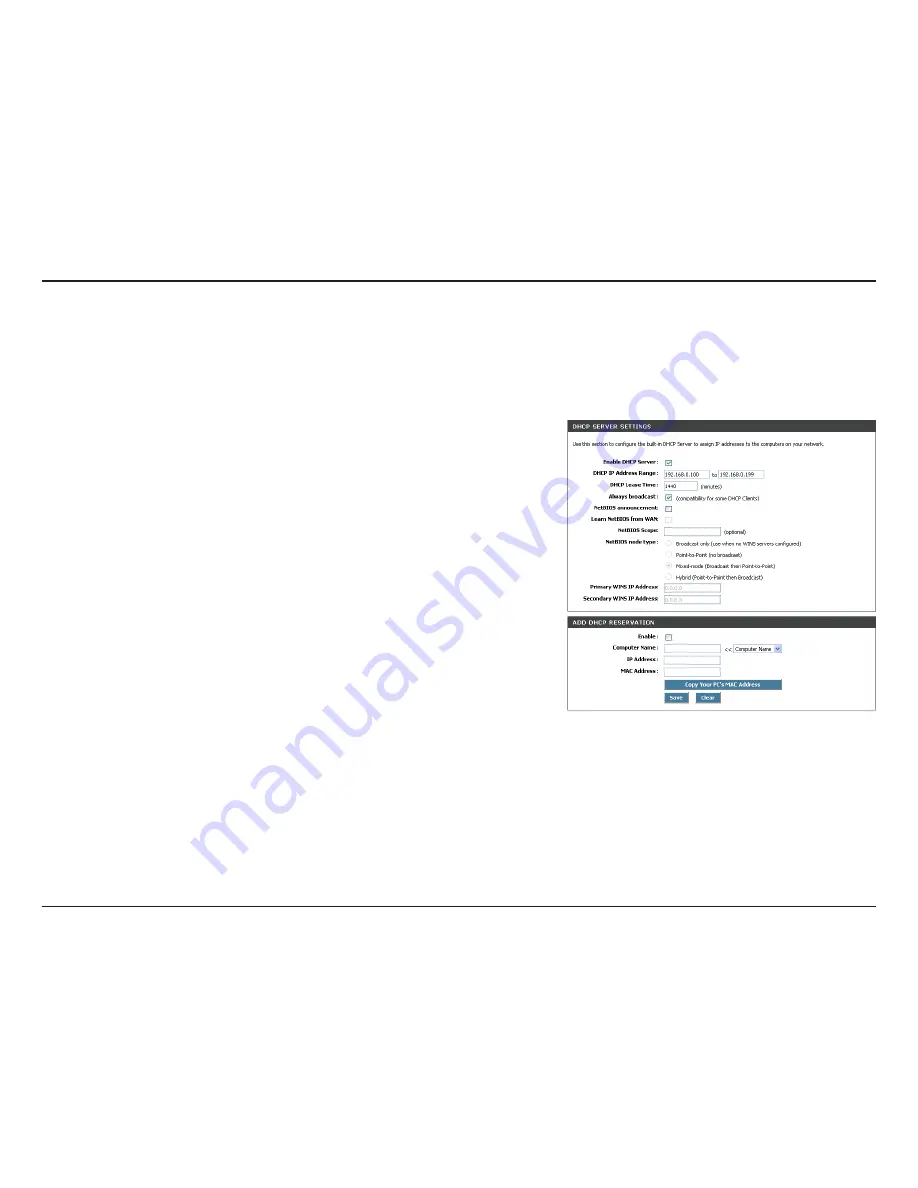
D-Link DGL-4500 User Manual
Section - Configuration
Check this box to enable the DHCP server on your router. Uncheck to
disable this function.
Enter the starting and ending IP addresses for the DHCP server’s IP
assignment.
Note:
If you statically (manually) assign IP addresses to your computers
or devices, make sure the IP addresses are outside of this range or you
may have an IP conflict.
The length of time for the IP address lease. Enter the Lease time in
minutes.
Enable this feature to broadcast your networks DHCP server to LAN/
WLAN clients.
NetBIOS allows LAN hosts to discover all other computers within the
network, enable this feature to allow the DHCP Server to offer NetBIOS
configuration settings.
Enable this feature to allow WINS information to be learned from the WAN side, disable to allow manual configuration.
This feature allows the configuration of a NetBIOS ‘domain’ name under which network hosts operates. This setting has no
effect if the ‘Learn NetBIOS information from WAN’ is activated.
Select the different type of NetBIOS node;
Broadcast.only
,
Point-to-Point
,
Mixed-mode
, and
Hybrid
.
Enter your WINS IP address
Enable DHCP
Server:
DHCP IP Address
Range:
DHCP Lease Time:
Always Broadcast:
NetBIOS
Announcement:
Learn NetBIOS
from WAN:
NetBIOS Scope:
NetBIOS Node:
WINS IP Address:
DHCP Server Settings
DHCP stands for Dynamic Host Control Protocol. The router has a built-in DHCP server. The DHCP Server will automatically assign an IP
address to the computers on the LAN/private network. Be sure to set your computers to be DHCP clients by setting their TCP/IP settings
to “Obtain an IP Address Automatically.” When you turn your computers on, they will automatically load the proper TCP/IP settings provided
by the DGL-4500. The DHCP Server will automatically allocate an unused IP address from the IP address pool to the requesting computer.
You must specify the starting and ending address of the IP address pool.
















































