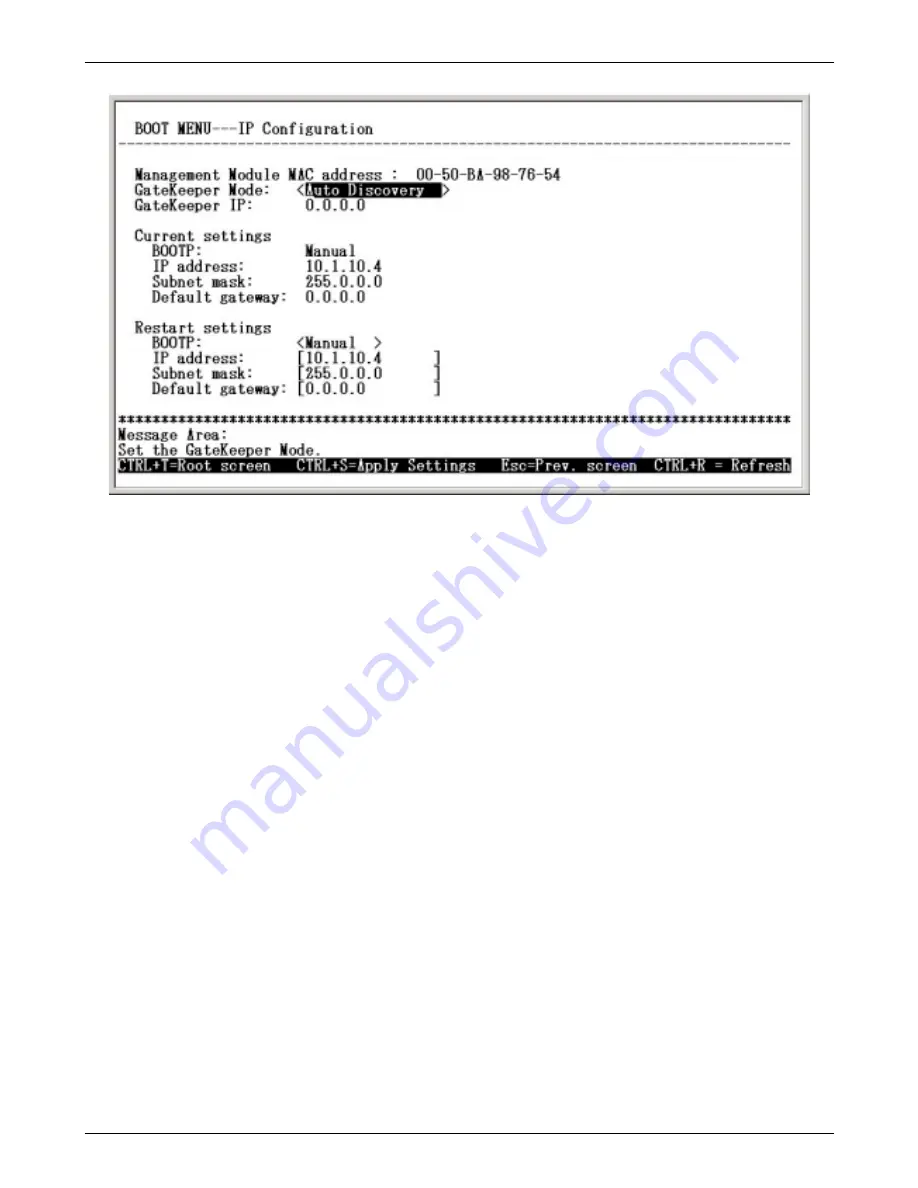
DG-102SH VoIP Station Gateway
9
♦
Gatekeeper Mode Use the <Space> key to choose the Gatekeeper mode once the device is rebooted
(restarted). Choices include:
Auto Discovery – When Auto Discovery is chosen, the VoIP gateway will auto-search the Gatekeeper
from your LAN or WAN.
Manual Discovery – When Manual Discovery is chosen, the VoIP gateway will attempt to obtain the
Gatekeeper settings from the fields located just below.
No Gatekeeper – When No Gatekeeper is chosen, the VoIP gateway will not need Gatekeeper.
♦
Gatekeeper IP Enter an IP address for the Gatekeeper.
♦
BOOTP Use the <Space> key to choose the method that the VoIP gateway will use to obtain its IP
settings once it is rebooted (restarted). Choices include:
Manual – When Manual is chosen, the VoIP gateway will obtain its IP settings from the fields located
just below.
BOOTP – When BOOTP is chosen, the VoIP gateway will attempt to obtain its IP settings from a
BOOTP server located on your LAN.
DHCP – When DHCP is chosen, the VoIP gateway will attempt to obtain its IP settings from a DHCP
server located on your LAN.
♦
IP Address Enter an IP address for the VoIP gateway.
♦
Subnet Mask Enter a subnet mask for the VoIP gateway.
♦
Default Gateway Enter the IP address of the WAN device (usually a router) you are using to make the
WAN connection.
After you have finished, press <Ctrl+S> to save changes to RAM. Next, press the <Esc> key to return to the Boot
Menu. Position the cursor over the Save Changes item and press <Enter>. This will save the settings to NV-RAM
so they will still be present after powering off or restarting the device. Position the cursor over the Restart System
item and press <Enter> for the changes to take effect.
Summary of Contents for DG-102SH
Page 1: ...6DG102SH 01 Printed in Taiwan RECYCLABLE...
Page 4: ......
Page 5: ...0 1 2 03 2 4 0 2 5 6 4 4 4 4 4 7 3...
Page 6: ...4...
Page 56: ...DG 102SH VoIP Station Gateway 50 0...
Page 59: ...DG 102SH VoIP Station Gateway 53 1 0...
Page 79: ......






























