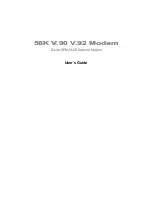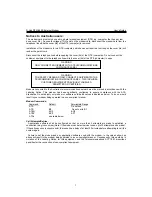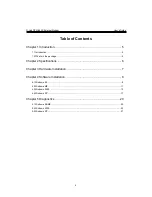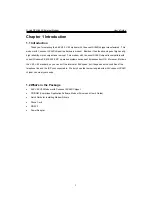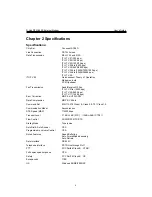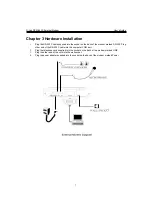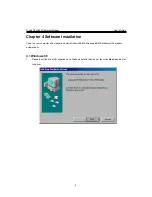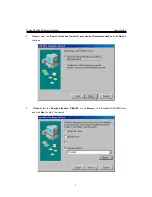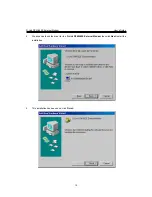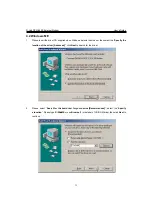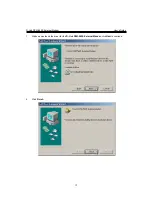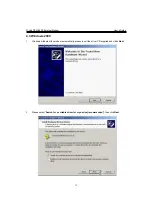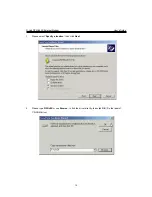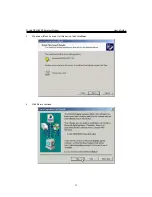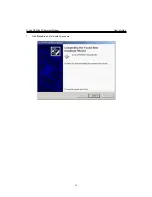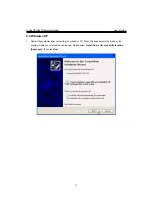D-Link DFM-562E External Modem User’s Guide
2
FCC Requirements
This equipment complies with Part 68 of the FCC Rules. On the bottom of this equipment is a label that
contains, among other information, the FCC Registration Number and Ringer Equivalence Number (REN)
for this equipment. IF REQUESTED. THIS INFORMATION MUST BE GIVEN TO THE TELEPHONE
COMPANY.
The REN is useful to determine the quantity of devices you may connect to your telephone line and still have
these entire devices ring when your telephone number is called In most. But not all areas the sum of the
REN’s of all devices connected to one line should not exceed five (5.0). To be certain of the number of
devices you may connect to your line. As determined by the REN. You should contact your local telephone
company to determine the maximum REN of the area you are calling from. If your telephone equipment
causes harm to the telephone network. The Telephone Company may discontinue your service temporally. If
possible, they will notify you in advance. But if the advanced notice is failed, you will be notified as soon as
possible. You will be informed of your right to file a complaint with the FCC.
Your telephone company may change in its facilities, equipment, operations or procedures that could affect
the proper functions of your equipment. If this occurs, you will be notified in advance to give you an
opportunity to maintain uninterrupted telephone service.
If you experience trouble with this telephone equipment, please contact the following address and phone
number for information on obtaining service or repairs. The Telephone Company may ask you to disconnect
this equipment from the network until the problem is solved or until that the equipment is not detected
malfunctioning. This equipment may not be used on coin service provided by the Telephone Company.
Connection to party lines is subject to state Tariffs.
Federal Communications Commission
Radio Frequency Interference Statement
.
Note: This equipment has been tested and found to comply with the limitation for a lass B digital device
pursuant to Part 15 of the FCC Rules. These restrictions are designed to provide reasonable protection
against harmful interference when the equipment is operated in a residential installation. This equipment
generates, uses, and can radiate radio frequency energy and if not installed and used in accordance with the
instruction manual may cause harmful interference to radio communications. However, there is no
guarantee that interference will not occur in a particular installation. If the equipment does cause harmful
interference to radio or television reception, which can be determine by tuning the equipment off and on, the
user is suggested to try to correct the interference by one or more of the following measures:
-Reorient or relocate the receiving antenna.
-Increase the distance between the equipment and receiver.
-Connect the equipment into an outlet on a circuit different from that to which the receiver is connected.
Consult the dealer or an experienced radio TV technician for help.
Notices:
(1) The changes or modifications not expressly approved by the party responsible for compliance could
void the user’s authority to operate the equipment.
(2) Shielded interface cables and AC power cord if any must be used in order to comply with the emission
limits.
Summary of Contents for DFM-562E
Page 16: ...D Link DFM 562E External Modem User s Guide 16 7 Click Finish to end this install procedure ...
Page 19: ...D Link DFM 562E External Modem User s Guide 19 4 Click Finish ...
Page 25: ...D Link DFM 562E External Modem User s Guide 25 3 Click Diagnostics tab then click Query Modem ...
Page 29: ...D Link DFM 562E External Modem User s Guide 29 3 Click Diagnostics tab then click Query Modem ...