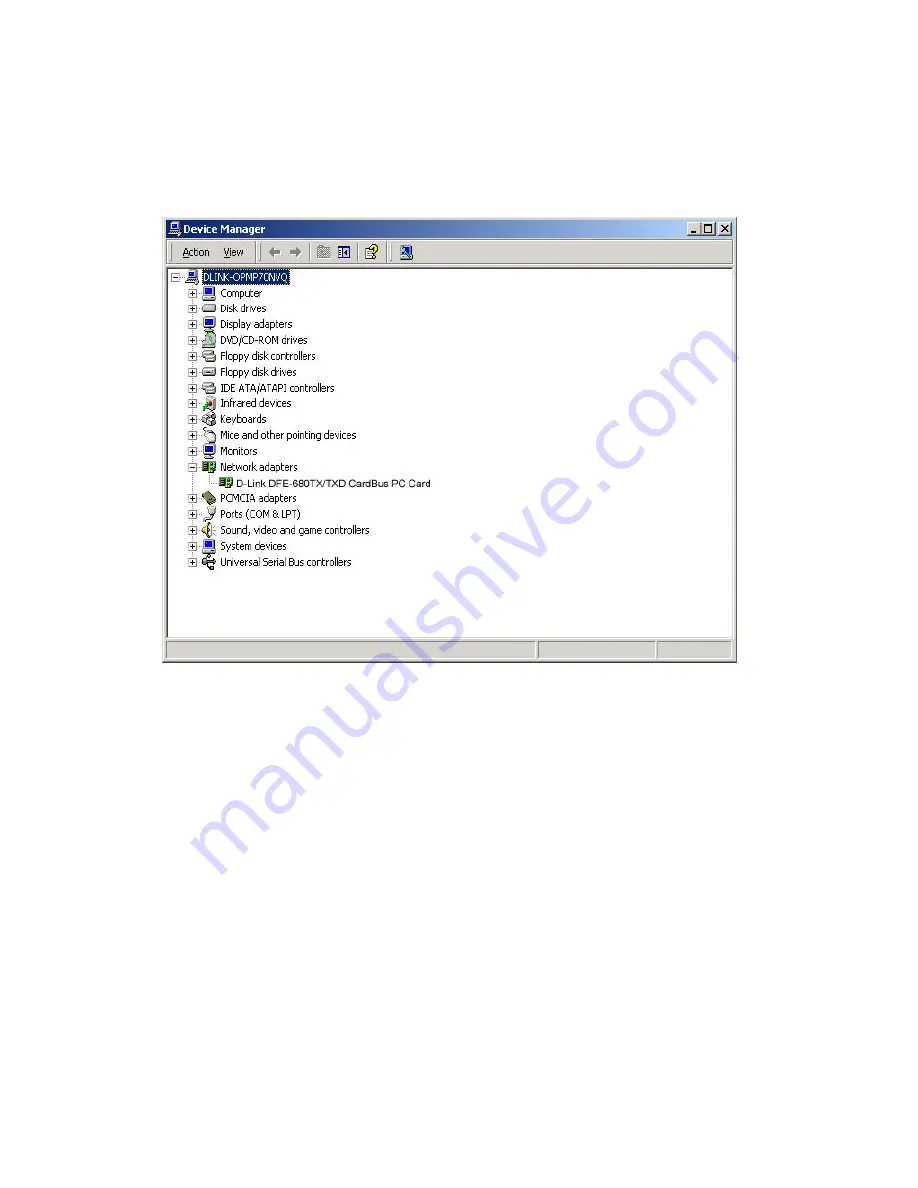
32
Adapter” read the explanation of the problem. This information will be helpful if you
require technical support from D-Link.
Verify Cable Connections
Check to see that the computer(s) you are troubleshooting are properly connected. Each
computer must be connected from its DFE-680TXD with a Category 5 cables. Examine
the network cables and ensure that they have not been damaged by walking-on, rolling
over chairs, or closed in doors. Additionally, make note of and alleviate any possible
electromagnetic interference that may be effecting your network.
Your network cables can be plugged into any port on your hub except the “Uplink” port.
The “Uplink” port is only used when connecting your hub to another hub or switch.
Summary of Contents for DFE-680TXD
Page 13: ...11 Figure2 Select Next to continue installation ...
Page 14: ...12 Figure3 Ensure that the Specify location box is checked and click Next ...
Page 15: ...13 Figure4 Click Next to continue ...
Page 16: ...14 Figure5 The Digital Signature Not Found window appears Click Yes to continue ...
Page 17: ...15 Figure6 Click Finish to complete the DFE 680TXD Ethernet Card installation ...
Page 20: ...18 D Link DFE 680TXD CardBus should appear showing proper installation ...
Page 24: ...22 Figure4 Click Finishto complete driver installation ...
Page 26: ...24 Windows 98 Driver install Figure1 Select Next ...
Page 27: ...25 Figure2 Select Next ...
Page 28: ...26 Figure3 Enter CD ROM drive or click on the Browse button and select CD ROM drive ...
Page 29: ...27 Figure4 Driver file name select Next Figure5 Insert 98 CD ROM then click on OK button ...
Page 31: ...29 Figure7 Finish ...

























