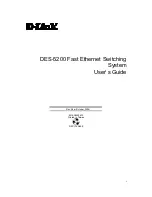Summary of Contents for DES-5200
Page 20: ...Fast Ethernet Switching System User s Guide Installing the DES 5200 13 Figure 6 Attach Feet ...
Page 56: ...Fast Ethernet Switching System User s Guide Managing the DES 5200 49 2 Press Enter ...
Page 119: ...Fast Ethernet Switching System User s Guide Web Management 112 Figure 64 Download Successful ...