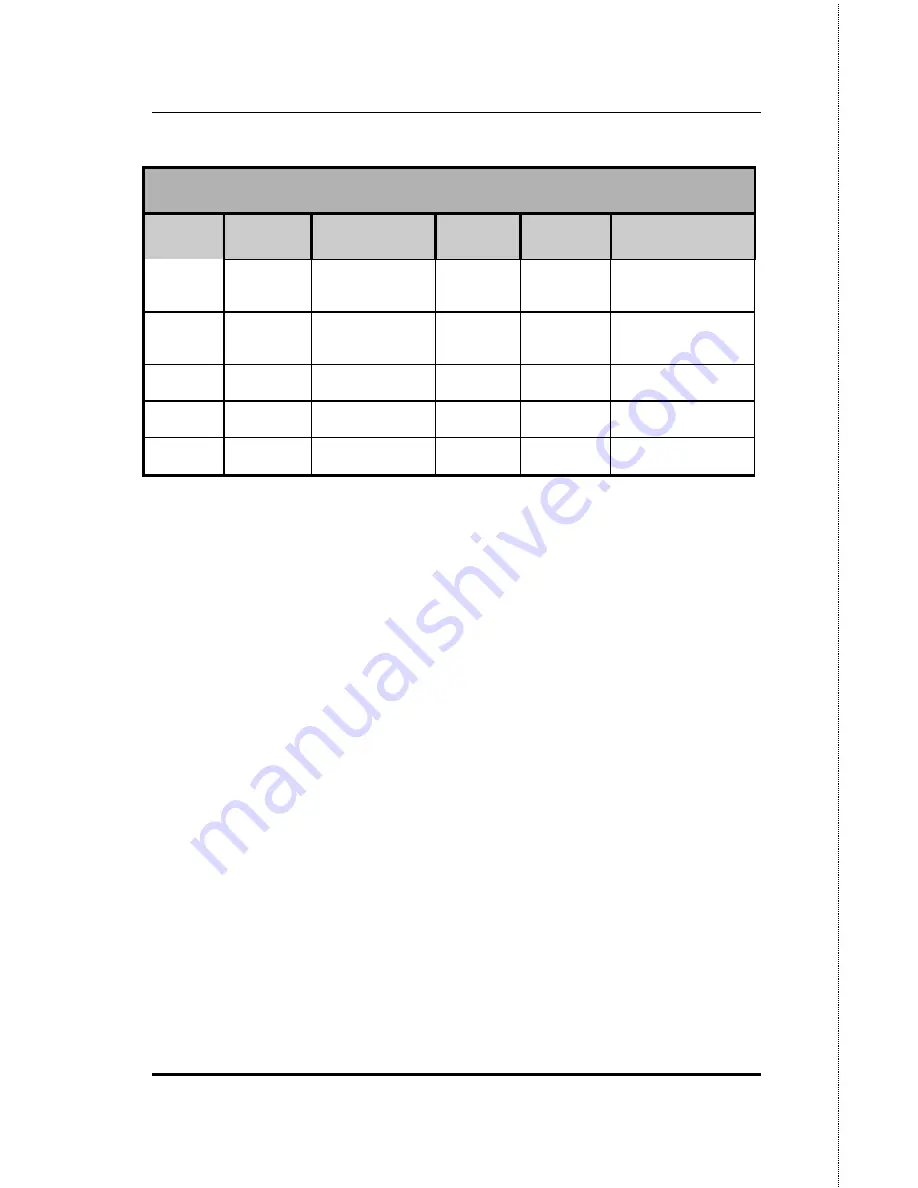
10/100 Fast Ethernet Switch User’s Guide
76
MII Connector Specifications
MII Connector Pin Assignment
Contact
MII
Signal
Signal Name
Contact
MII
Signal
Signal Name
16
TXD<2>
Transmit Data 2
bit
36
---
Ground
17
TXD<3>
Transmit Data 3
bit
37
---
Ground
18
COL
Collision
38
---
Ground
19
CRS
Carry Sense
39
---
Ground
20
+5 V
Voltage
40
+5 V
Voltage
Table C-1. The MII standard pin assignment









































