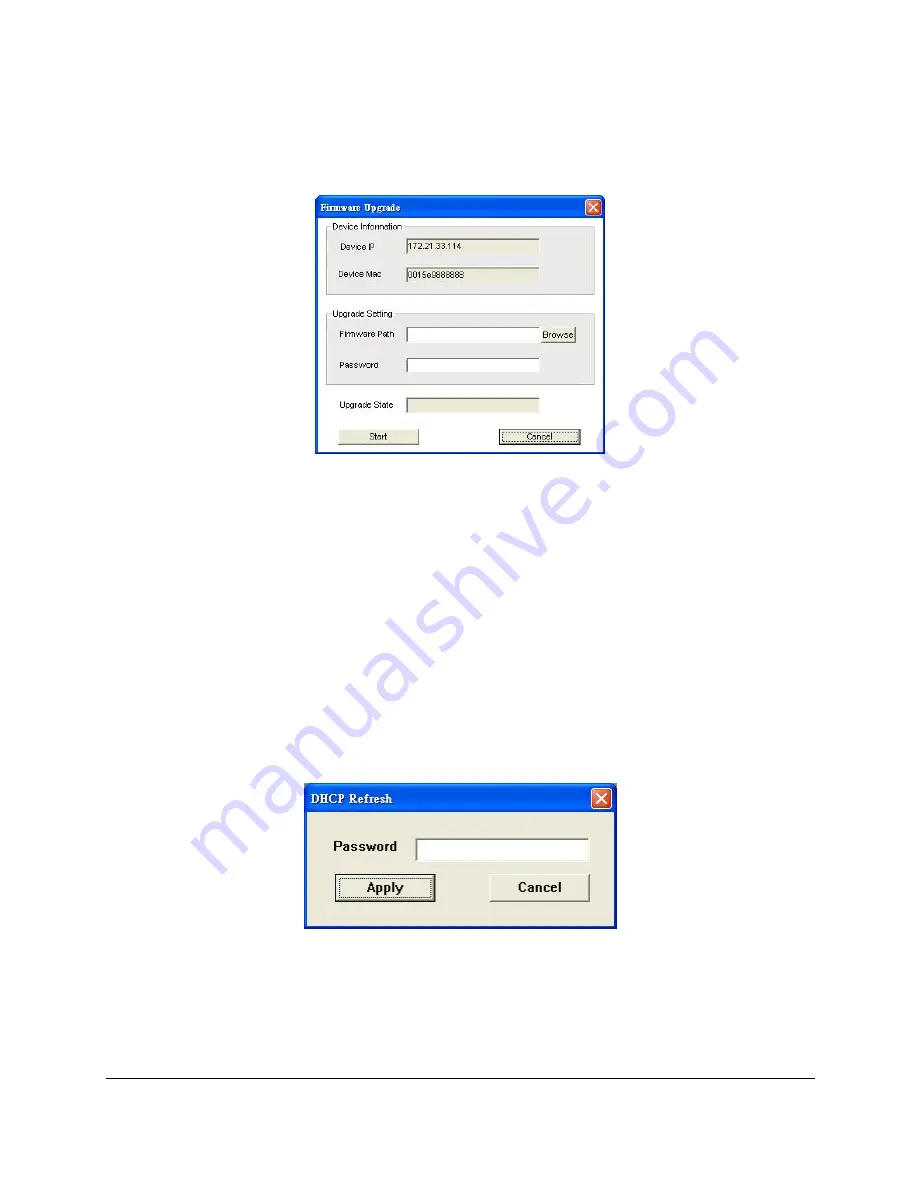
2
2
6
6
Firmware Upgrade:
To update the device firmware, enter the
firmware path and password (if necessary), and click “Start”.)
Figure 12 – Firmware Upgrade
Web Access:
Double click the device in the Monitor List or select a
device in the Monitor List and press the
“Web Access”
button to open
the Web-based Utility. To see the list of web browsers the Web-based
Utility supports, see
Supported web browsers
on page 19.
DHCP Refresh:
select a device in the Monitor List and press the
“
DHCP Refresh
”, and enter the password (if applicable) to trigger
the Web-Smart Switch to request an IP address from a DHCP Server.
Figure 13 – DHCP Refresh
Summary of Contents for DES-1252 - Web Smart Switch
Page 4: ...i ii ii i Monitoring Statistics 53 ...
Page 5: ......
Page 60: ...5 55 5 Figure 435 Monitoring Port Statistics ...






























