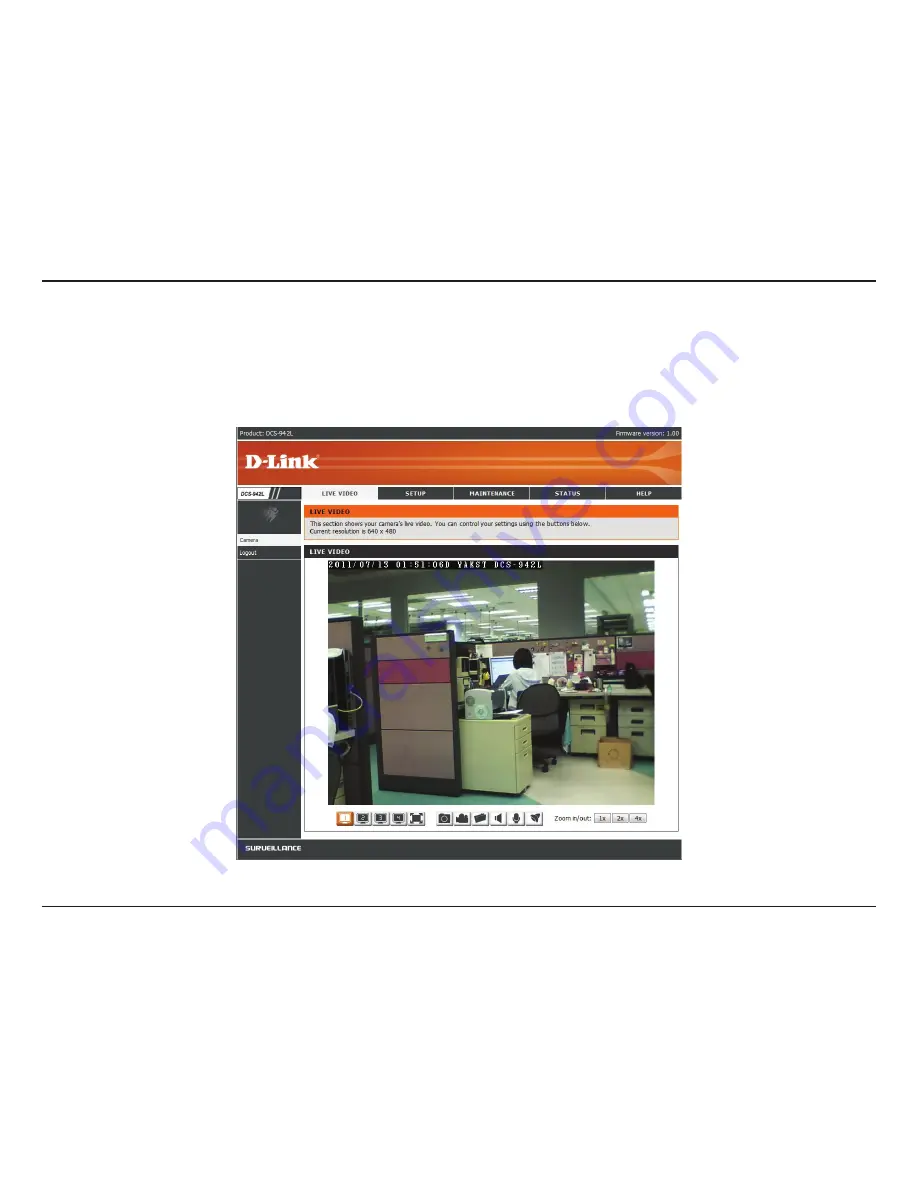
21
D-Link DCS-942L User Manual
Section 4 - Configuration
Please make sure that you have the latest version of Java application installed on your computer to ensure proper operation when viewing the
video in Java mode. The Java application can be downloaded free from Sun’s web site (http://www.java.com).
Live Video
A Live Video from the camera is displayed upon logging into the camera’s web interface.
Summary of Contents for DCS-942L
Page 1: ......






























