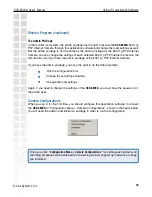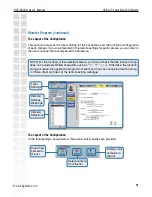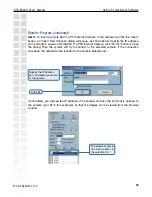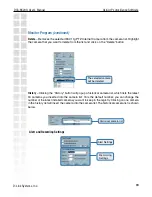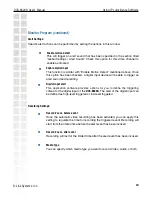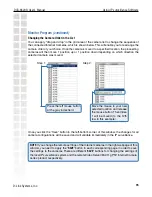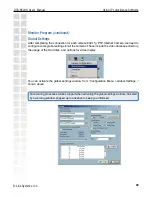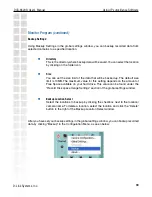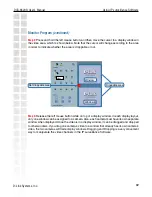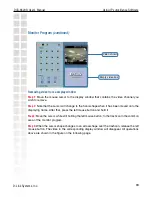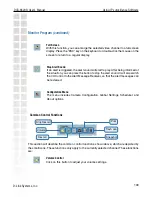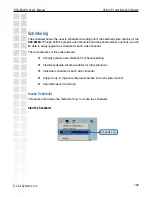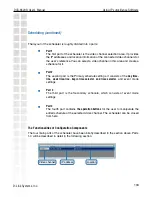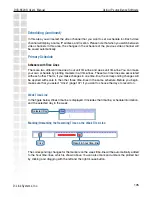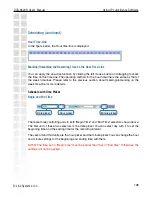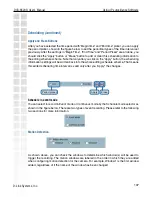92
DCS-6620G User’s Manual
D-Link Systems, Inc.
Using IP surveillance Software
Monitor Program
(continued)
Step 2:
Press and hold the left mouse button, and then move the cursor to a display window in
the video area, which is shown below. Note that the cursor will change according to the area
in order to indicate whether the area is droppable or not.
Video 1
Droppable area
Not droppable area
Step 3:
Release the left mouse button while on top of a display window. In each display layout,
only one window can be assigned to a camera. Also, each camera must have its own separate
window when displayed. Once the video is in a display window, it can be dragged and dropped
to other windows. If you drag one camera’s video to a window that already has its own camera’s
video, the two cameras will trade display windows. Dragging and Dropping is a very convenient
way to manipulate the video channels in the IP surveillance Software.
Window
Window B
Summary of Contents for DCS-6620G - Network Camera
Page 1: ......
Page 141: ...141 DCS 6620G User s Manual D Link Systems Inc Time Zone Table ...
Page 142: ...142 DCS 6620G User s Manual D Link Systems Inc Warranty Warranty ...
Page 143: ...143 DCS 6620G User s Manual D Link Systems Inc Warranty ...
Page 144: ...144 DCS 6620G User s Manual D Link Systems Inc Warranty ...
Page 145: ...145 DCS 6620G User s Manual D Link Systems Inc Registration 05 03 05 Registration ...