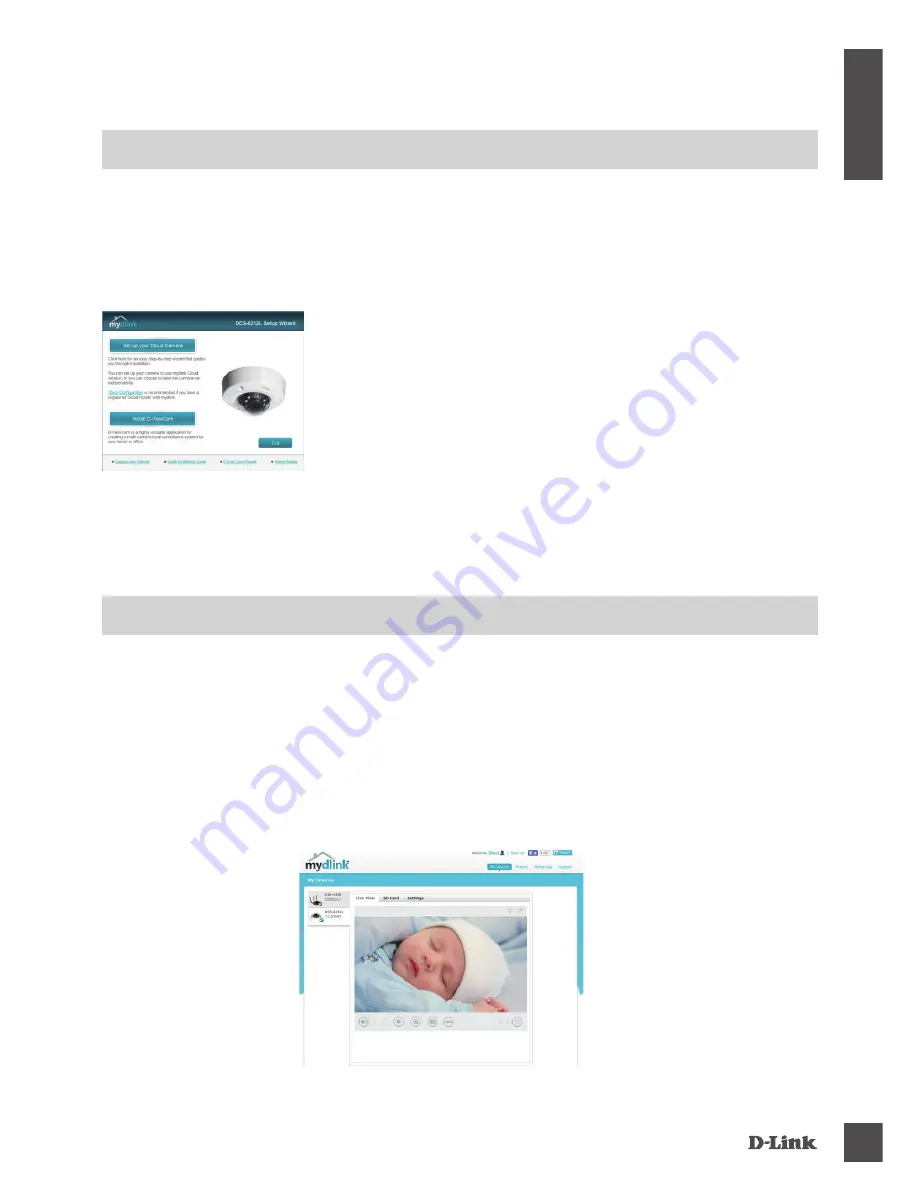
DCS-6212l
3
E
N
G
LI
S
H
PrODuCT SETuP
mydlink POrTAl
After registering your DCS-6212L camera with a mydlink account, you will be able to remotely
access your camera from the www.mydlink.com website. After signing in to your mydlink account,
you will see a screen similar to the following:
Step 1:
Open Internet Explorer and go to
http://www.mydlink.com
, then sign into mydlink.
Step 2:
Select your camera from the device list, and your camera’s Live View will appear.
uSinG tHE SEtuP WiZarD
If you do not have a D-Link Cloud Router
, you can simply use any Windows or Mac computer to
go through the Setup Wizard from the CD, which will guide you through the installation process from
connecting your hardware to configuring your camera.
If you do not have a CD-ROM drive, or the CD is missing, please download the Setup Wizard from
http://www.mydlink.com/support
• Windows Users:
Insert the CD. If the Setup Wizard program does
not automatically start on your computer, click the Start button and
type
D:\autorun.exe
(where D: represents the drive letter of your
CD-ROM drive) and press Enter.
• Mac Users:
Insert the CD. On the desktop, open your CD drive,
and double-click on the
SetupWizard
file. Wait about 20-30
seconds, and follow the instructions on screen.




















