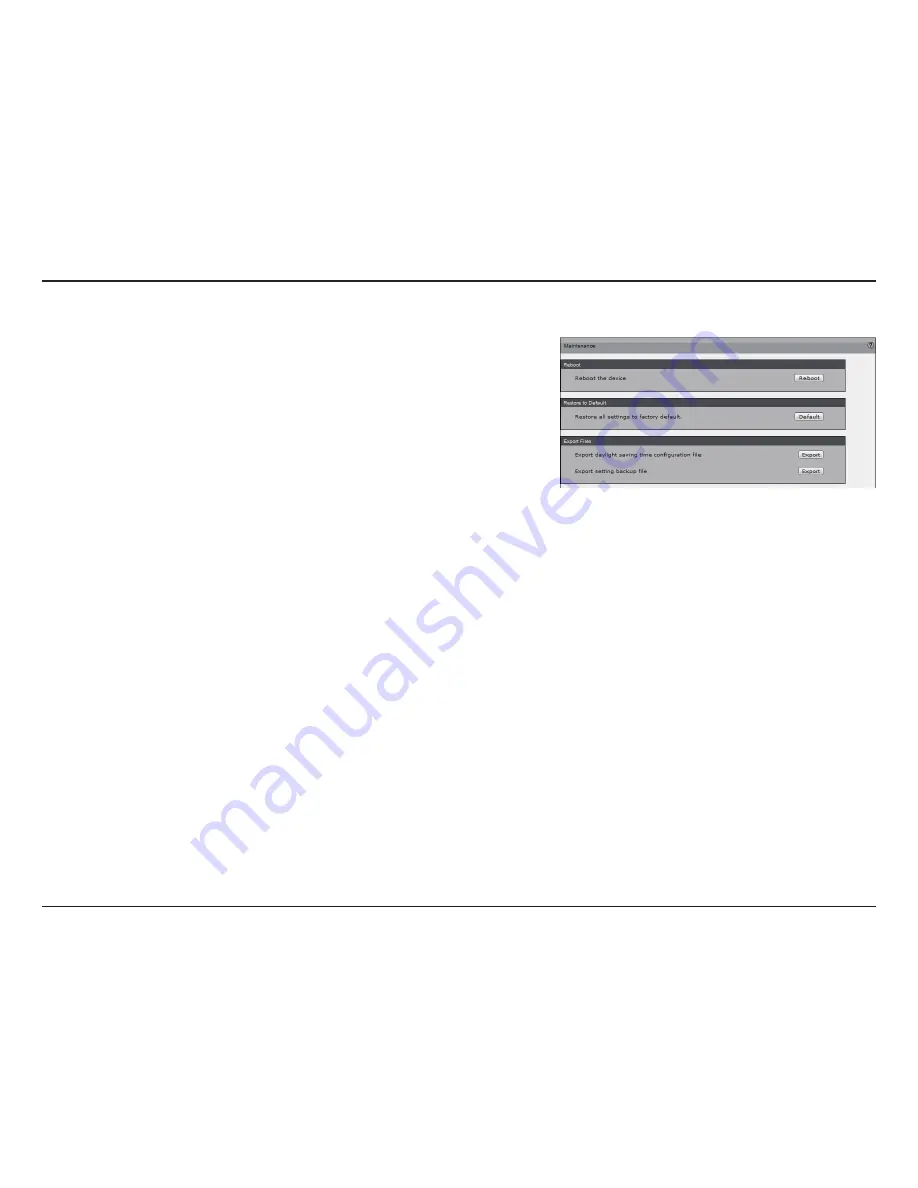
68
D-Link DCS-6116 User Manual
Section 3 - Configuration
Maintenance
This chapter explains how to restore the camera to factory default, upgrade firmware
version, etc.
Reboot:
This feature allows you to reboot the camera, which takes about one minute
to complete. When completed, the live video page will be displayed in your browser.
If the connection fails after rebooting, manually enter the IP address of the camera in
the address field to resume the connection.
Restore to default:
This feature allows you to restore the camera to factory default
setting.
Export / Upload Files:
This feature allows you to export/upload daylight saving time
rules, custom language files, and setting backup files.
Export daylight saving time configuration file:
Click to set the start and end time
of DST.
Follow the steps below to export:
1. In the Export files column, click
Export
to export the daylight saving time
configuration file from the camera.
2. A file download dialog will pop up as shown below. Click
Open
to review the
XML file or click
Save
to store the file for editing.
3. Open the file with Microsoft ® Notepad and locate your time zone. Set the start
and end time of DST.
4. When completed, save the file.
Upload daylight saving time rules:
Click
Browse…
and specify the XML file to
upload.
Upload setting backup file:
Click
Browse…
to upload a setting backup file. Please
note that the model and firmware version of the device should be the same as the
setting backup file. If you have set up a fixed IP or other special settings for your
device, it is not suggested to upload a settings backup file.
















































