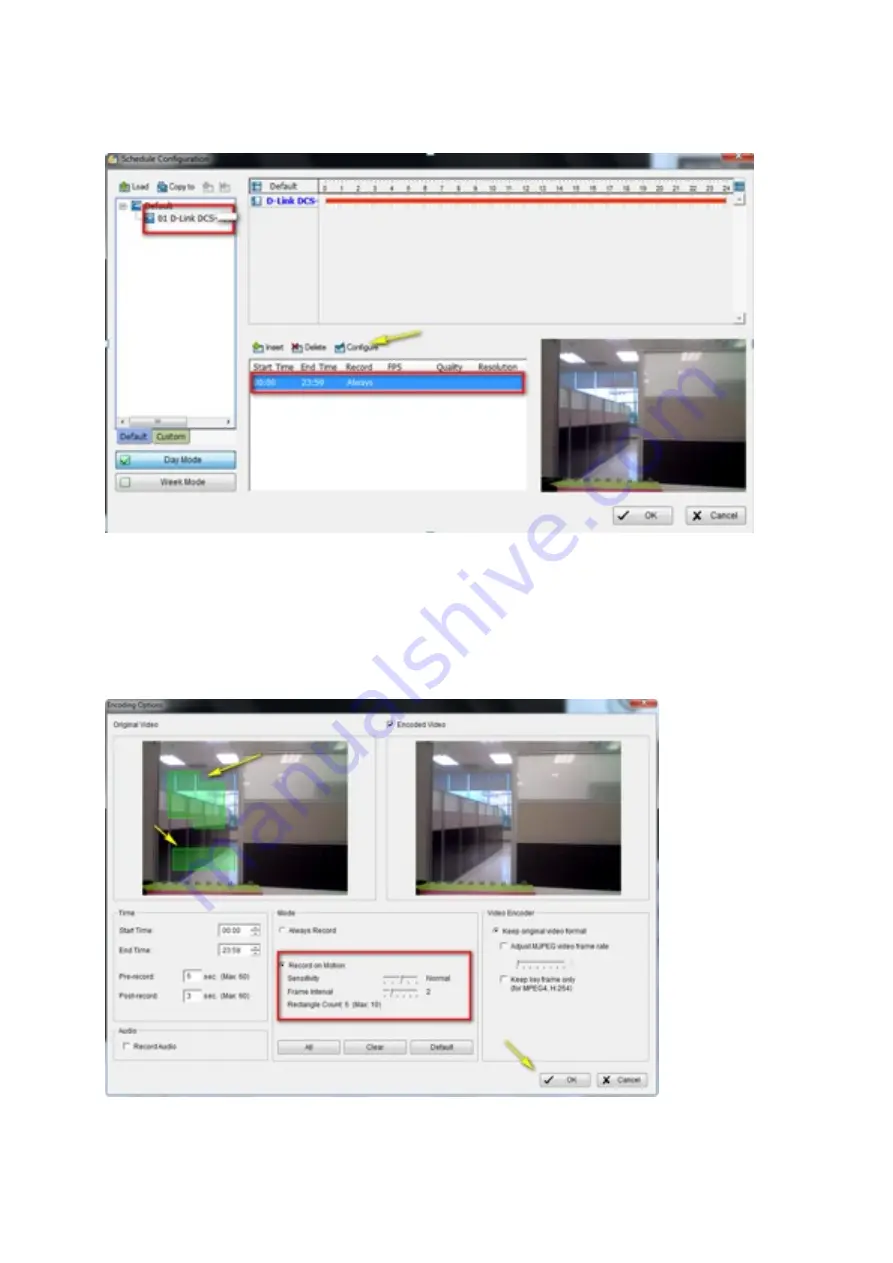
Step 2: Select the camera(s) you want to apply the recording schedule to, create a schedule
and click
Configure
.
Step 3: Under the Mode menu, select
Record on Mo?on
.
Step 4: Under the Original Video view, click and drag to draw a box or mulBple boxes to
determine the area(s) that you want to monitor for moBon. You can also use the sliders to
determine the
Sensi?vity
and
Frame Interval
for moBon detecBon.
Click
OK
to close the Encoding OpBons and click
OK
again to close Schedule ConfiguraBon.
Summary of Contents for DCS-5020L
Page 4: ......
Page 5: ......
Page 6: ......
Page 7: ...Step 4 4 Con rm that the LED on the front of the camera is lit solid green...
Page 15: ......
Page 17: ...Step 5 Log in to your mydlink account to view and manage your DCS 5020L at h p www mydlink com...
Page 20: ...Step 3 Select the camera and click on SeNngs Step 4 check the show password check box...
Page 26: ...Step 3 Select the camera and click on the SeNngs tab Step 4 Select the MoBon DetecBon checkbox...
Page 29: ...Step 6 Click nish Step 7 Click Save to save the current con guraBon and acBvate moBon detecBon...
Page 34: ...Step 8 Click the Save SeNngs bu on to save the new seNngs...
Page 47: ...Step 2 Log into the app with your mydlink username and password...
Page 48: ...Tap the camera that you wish to view the live feed for from the list which appears...
Page 58: ......
Page 67: ...Step 5 Check the opBon Enable Audio on AcBve Channel and click OK...


























