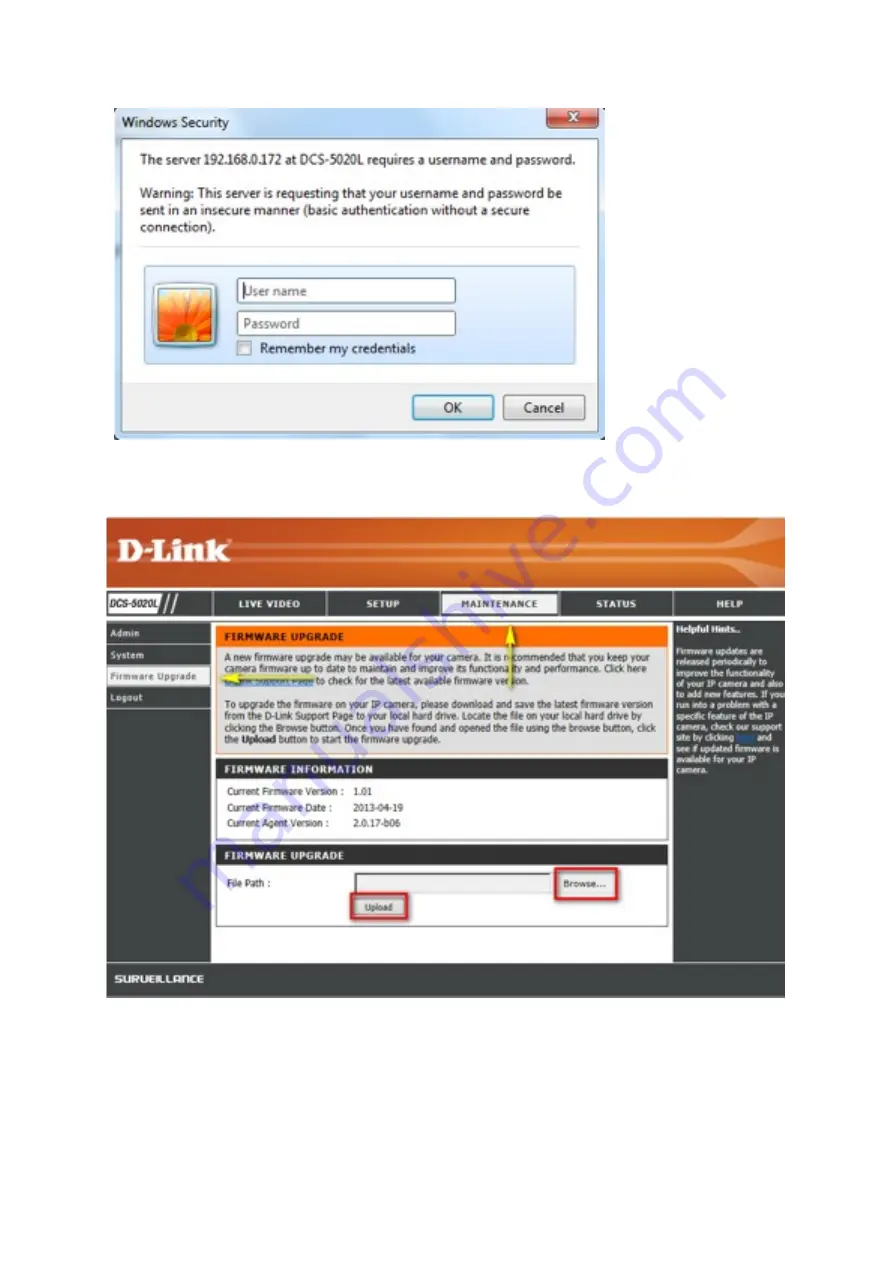
Step 3: Click the Maintenance tab and then click Firmware Upgrade from the menu on the
lef-‐hand side.
Step 4: Click on
Browse
to located the downloaded firmware and then click the
Upload
bu^on. The firmware upgrade will commence. Once completed, the camera will reboot, and
you will need to log in to the configuraBon interface again.
Summary of Contents for DCS-5020L
Page 4: ......
Page 5: ......
Page 6: ......
Page 7: ...Step 4 4 Con rm that the LED on the front of the camera is lit solid green...
Page 15: ......
Page 17: ...Step 5 Log in to your mydlink account to view and manage your DCS 5020L at h p www mydlink com...
Page 20: ...Step 3 Select the camera and click on SeNngs Step 4 check the show password check box...
Page 26: ...Step 3 Select the camera and click on the SeNngs tab Step 4 Select the MoBon DetecBon checkbox...
Page 29: ...Step 6 Click nish Step 7 Click Save to save the current con guraBon and acBvate moBon detecBon...
Page 34: ...Step 8 Click the Save SeNngs bu on to save the new seNngs...
Page 47: ...Step 2 Log into the app with your mydlink username and password...
Page 48: ...Tap the camera that you wish to view the live feed for from the list which appears...
Page 58: ......
Page 67: ...Step 5 Check the opBon Enable Audio on AcBve Channel and click OK...






























