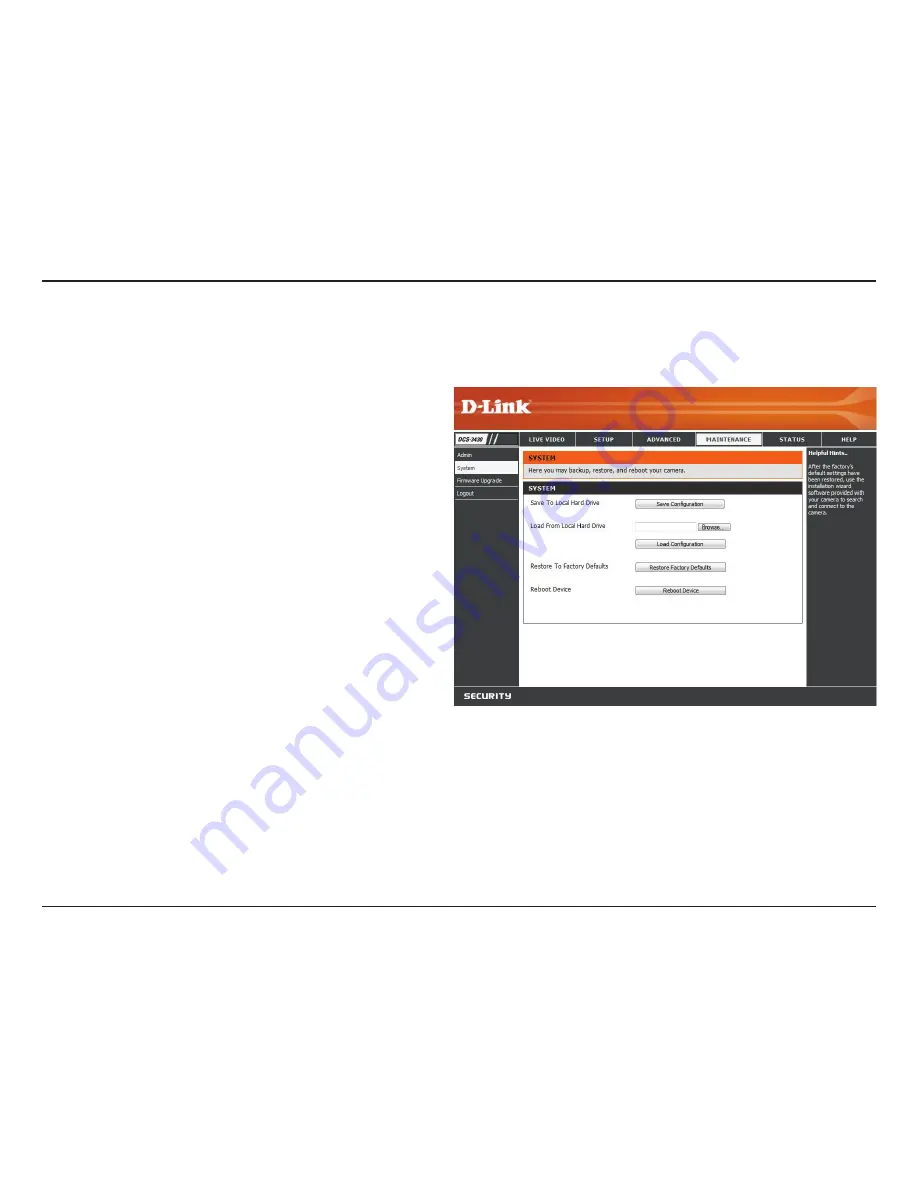
51
D-Link DCS-3411/3430 User Manual
Section 3 - Configuration
Save To Local Hard
Drive:
Local From Local
Hard Drive:
Restore To Factory
Default:
Reboot Device:
You may save and document your current configuration
settings into your computer.
Locate a pre-saved configuration by clicking
Browse
and then restore the pre-defined settings to your
camera by clicking
Load Configuration
.
You may reset your camera and restore the factory
settings to your camera by clicking
Restore Factory
Defaults
.
This will restart your camera.
System
In this section, you may backup, restore and reset the settings as well as reboot your camera.






























