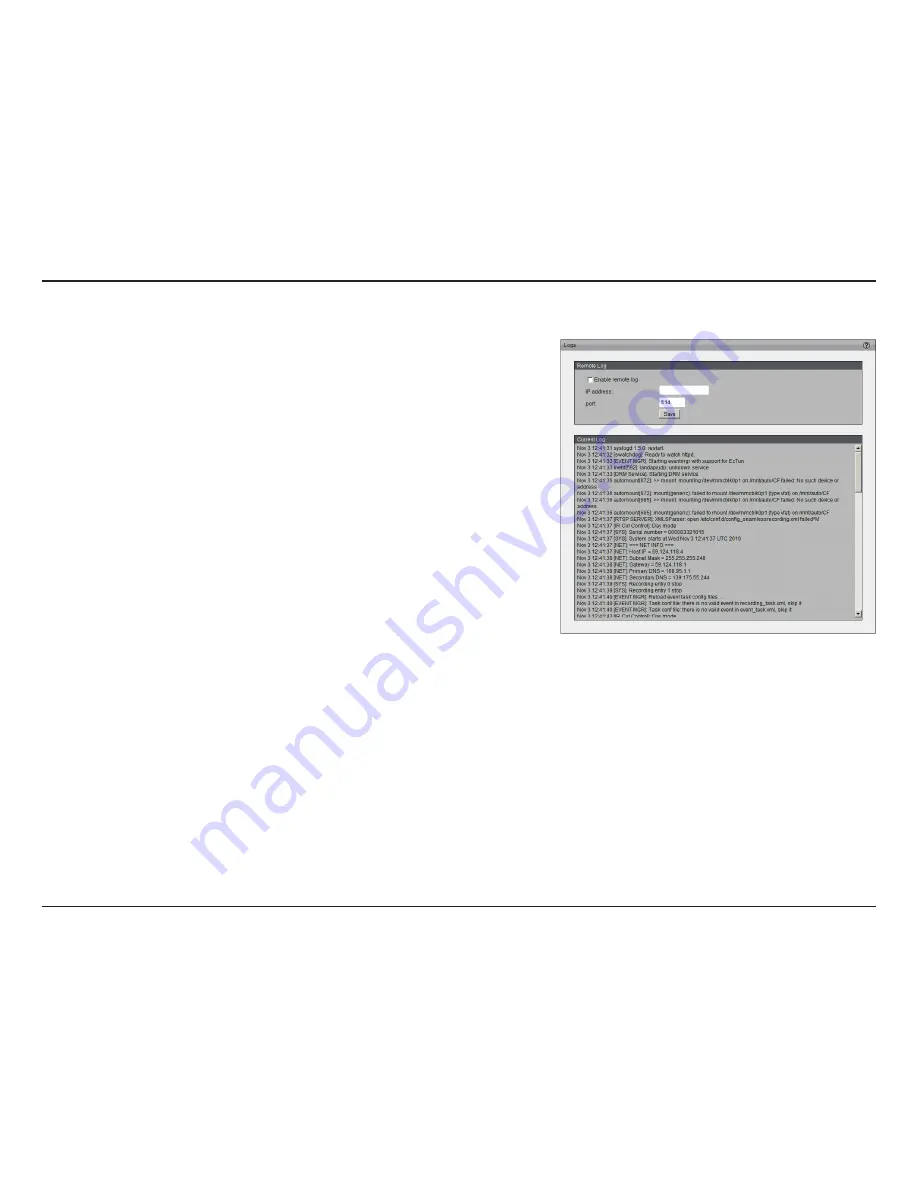
70
D-Link DCS-3010 User Manual
Configuration
Logs
This section explains how to configure the camera to send the system log to
the remote server as backup.
Remote Log:
You can configure the camera to send the system log file to a
remote server as a log backup. Before utilizing this feature, it is suggested
that the a log-recording tool be first installed on the remote server to receive
system log messages from the camera. Be sure to note the IP address of the
remote server.
Follow the steps below to set up the remote log:
1. In the IP address text box, enter the IP address of the remote server.
2. In the port text box, enter the port number of the remote server.
3. When completed, select Enable remote log and click
Save
to enable the
setting.
Current Log:
This column displays the system log in chronological order. The
system log is stored in the camera’s buffer area and will be overwritten when
reaching a certain limit.


































