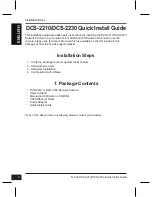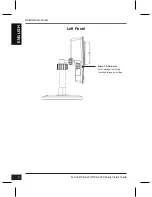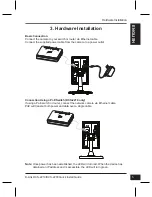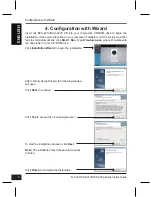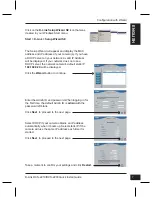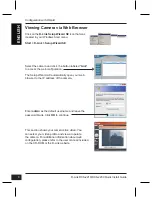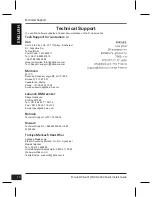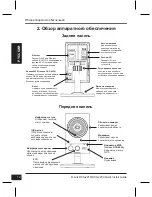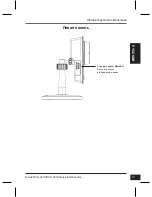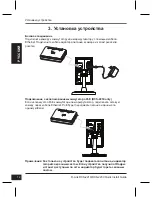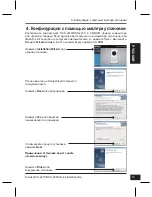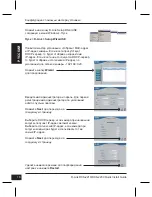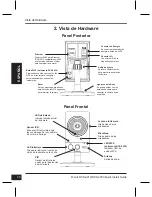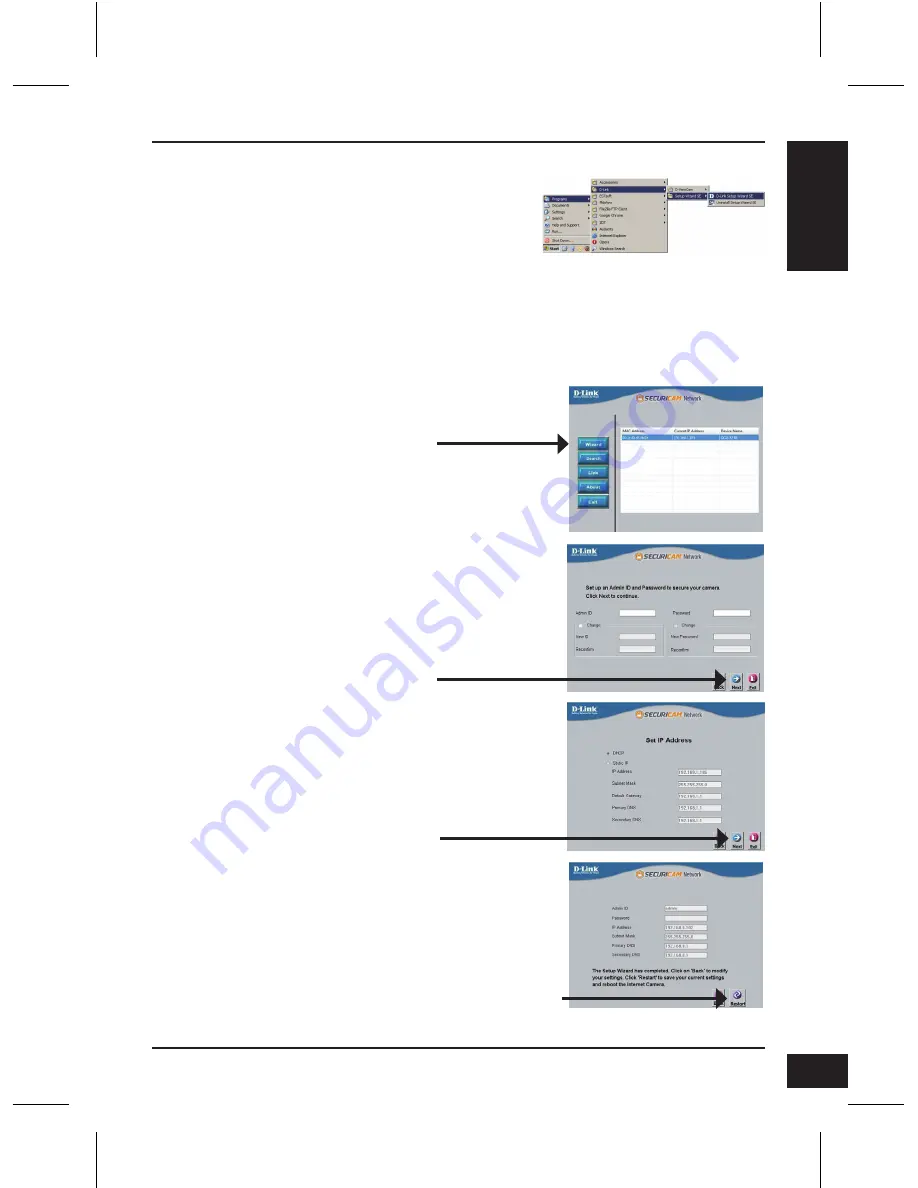
D-Link DCS-2210/DCS-2230 Quick Install Guide
Configuration with Wizard
7
E
N
G
LIS
H
Click on the
D-Link Setup Wizard SE
icon that was
created in your Windows Start menu.
Start > D-Link > Setup Wizard SE
Take a moment to confirm your settings and click
Restart
.
Select DHCP if your camera obtains an IP address
automatically when it boots up. Select static IP if the
camera will use the same IP address each time it is
started.
Click
Next
, to proceed to the next page.
Enter the Admin ID and password. When logging in for
the first time, the default Admin ID is
admin
with the
password left blank.
Click
Next
, to proceed to the next page.
The Setup Wizard will appear and display the MAC
address and IP address of your camera(s). If you have
a DHCP server on your network, a valid IP Address
will be displayed. If your network does not use a
DHCP server, the network camera's default static IP
192.168.0.20
will be displayed.
Click the
Wizard
button to continue.
Summary of Contents for DCS-2210
Page 51: ...51 NOTES ...
Page 52: ...52 NOTES ...
Page 53: ...53 NOTES ...
Page 54: ...54 NOTES ...
Page 55: ...55 NOTES ...