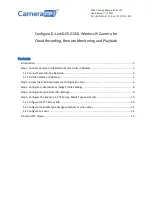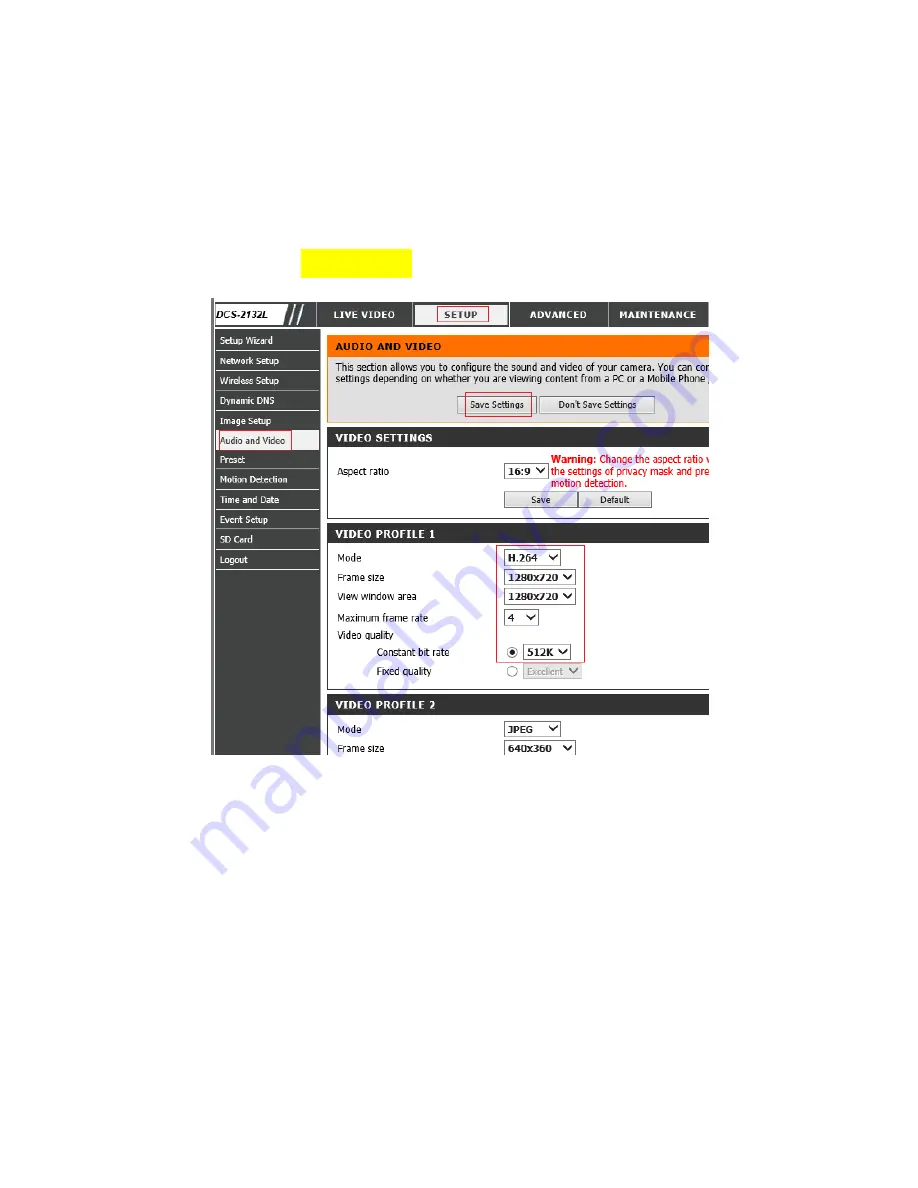
Step 3. Configure Video/Audio or Image Profile Settings
Click Setup
Audio and Video as shown below. You can configure the video and image
resolution; in the case of video, you can also configure the video frame rate and bit rate. You
only need to configure the Video Profile 1.
If you ordered an image plan
, then all it matters is the frame size. This model camera cannot
specify upload frequency for image-based recording. It will always use 1 image/s, so make sure
this is what you ordered on CameraFTP.
If you ordered a video plan
, please configure it as follows:
Mode:
H.264;
Frame size:
Based on your CameraFTP subscription level;
View Window Area: Same as Frame Size;
Max frame rate:
Based on your subscription level. Set to 4 if subscription fps is 5.
Video quality:
Set to constant bit rate. The number should be calculated as follows: